Import 4K Video to Aperture 3
Category : Hot Topics
The Aperture is a photo editing and management computer program developed by Apple for the OS X operating system. In Aperture 3.0 released on February 9, 2010, Apple has update this program with the capability to handle video and audio files. For people who some personal 4K media such as 4K video footage shot with your 4K cameras, camcorders, smartphones, tablets, how about loading and working those 4K video with Aperture? Have more interest, just read one.
Can Aperture 3 handle 4K resolution video?
From Apple’s official page, we find that Aperture 3 can work 4K video captured with the following cameras with specific file container, video compression codec, frame rate.
|
Camera Model |
Container |
Codec |
Pixel Size |
Frame Rate |
|
Leica D-Lux (Typ 109) |
.mp4 |
H.264 |
3840×2160 |
30, 24 |
|
Leica V-Lux (Typ 114) |
.mp4 |
H.264 |
3840×2160 |
30 |
|
Panasonic GH4 |
.mov |
H.264 |
3840×2160 |
30, 24 |
|
Panasonic LUMIX DMC-CM1 |
.mp4 |
H.264 |
3840×2160 |
15 |
|
Panasonic LUMIX DMC-FZ1000 |
.mp4 |
H.264 |
3840×2160 |
30 |
|
Panasonic LUMIX DMC-G7 |
.mp4 |
H.264 |
3840×2160 |
30 |
|
Pentax 645Z |
.avi |
M-JPEG |
3840 x 2160 |
24 (Interval Movie) |
From above lists, we can see that you can only load above listed cameras recorded 4K video with compatible container file format, compression video codec and frame rate into Aperture 3. If you try to import 4K video captured with other cameras or the 4K video recorded with above listed cameras but encoded with unsupported container file format, compression codec or frame rate, Aperture 3 will unable to handle the 4K video or suffer other issues such as unable to import, video playbacks choppy, frame rate drops, etc.
Convert and compress 4K video for Aperture 3 Editing
Look for a comprehensive solution to fix the incompatible container file format, video file size, compression codec, frame rate, etc issue listed above. Here comes Pavtube iMedia Converter for Mac, the program has full support for all 4K video such as H.264, H.265, XAVC/XAVC S, Prores, M-JPEG, etc captured with 4K device recorders with the container format of AVI, WMV, MP4, MOV, MKV, MXF, etc. You can efficiently convert all the unsupported 4K video to Aperture 3 editable 4K MP4 formats with H.264 High Profile compression codec or QuickTime MOV file with H.264 compression codec, you can then flexibly change the output profile parameters settings including video codec, resolution, bit rate, frame rate, audio codec, bit rate, sample rate, channels, etc as you like to let the fit with Aperture 3 best favorite editing settings in the above listed tablets. If Aperture 3 can’t handle 4K video recorded with certain cameras, you can compress 4K video to 1080p to get a smooth workflow of post editing workflow.
Edit 4K video with built-in editing tools
Besides loading the 4K video into Aperture 3, you can complete some simple editing tasks with the program’s built-in editing options. You can trim or cut video to remove unwanted segments, flip or rotate video angel, crop video to remove unwanted black bars, adjust output video aspect ratio, add video/image/transparent text watermark to video, apply special rendering effect, change video picture effect, remove/replace audio in video, add external subtitle to video, etc.
Pavtube iMedia for Mac for Mac is quire simple to use, anyone can learn to use it in minutes. It has perfect compatibility with the new macOS Sierra 10.12, Mac OS X El Capitan 10.11, Mac OS X 10.10 Yosemite, Mac OS X El 10.9 Mavericks, etc. The results produced by the program are pretty high quality, you can’t tell the difference between the ripped video and the original 4K video.
How to Convert and Compress 4K Video for Aperture 3 Editing?
Step 1: Load 4K video.
Download the free trial version of the program. Launch it on your computer. Click “File” menu and select “Add Video/Audio” or click the “Add Video” button on the top tool bar to import source 4K video files into the program. The program supports batch conversion mode, you can batch load multiple 4K files into the program.

Step 2: Define the output format.
Clicking the Format bar, from its drop-down list, select Aperture 3 supported 4K editing file formats such as 4K H.264 High Profile video or H.264 MOV file.
Output 4K H.264 High Profile video
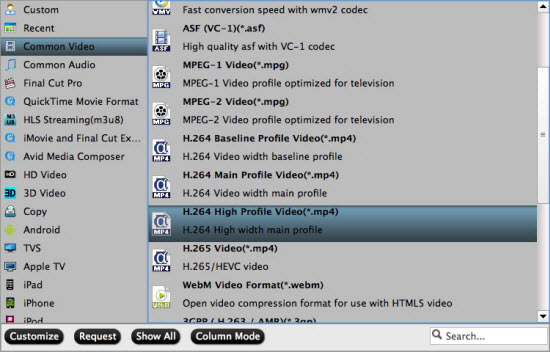
Output 4K H.264 MOV file

Then, click “Settings” to open “Profile Settings” window, in the video section, from “Codec” drop-down list, choose “H.264” codec, so that you will output a 4K mov file with H.264 compression codec.
Tips: You can also tweak other settings such as video frame rate, bit rate, audio codec, bit rate, sample rate, channels, etc to let them fit with Aperture 3. If the Aperture 3 can’t handle 4K resolution from some cameras, just compress 4K to 1080p by changing the output file resolution as “1920*1080”.
Step 3: Edit 4K video.
By default the Edit icon is grayed out. To activate the Edit menu, you have to select an item first. When a video or movie is selected, click the pencil like Edit icon on the left top tool bar to open the video editor window, here, you can play and preview the original video and output effects. Also you can flip or rotate video, trim, crop, add watermark, apply special effect, edit audio or insert external.

Step 4: Begin the conversion process.
After all setting is completed, hit the “Convert” button at the right bottom of the main interface to begin the conversion and comression process from 4K video to Aperture 3 editable 4K file format or 1080p file format.
When the conversion is finished, click “Open Output Folder” icon on the main interface to open the folder with generated files. Feel free to load the converted files into Aperture 3 for further posting workflow.















