Transfer GoPro Hero 5 4K to iPhone 6S (Plus)
Category : Mobile Devices
As a remarkable action camera, the GoPro Hero 5 can be taken to the skies, over rough terrain, and even underwater without flinching. Have shot some sharper 4K footage with this great sports camera during the holiday and wish to transfer the footage from GoPro Hero 5 to iPhone 6S (Plus) so that you can conveniently view the footage wherever you go without taking a heave laptop. Have no ideal how to transfer the 4K video to your iPhone 6S(Plus) or your iPhone 6S(Plus) won’t download the video and says its unsupported video. The following part will show you how to fix those 2 problems with beneficial tips and solutions.
How to Transfer GoPro Hero 5 4K to iPhone 6S(Plus)?
To download content from a GoPro camera to your device, we recommend using Capture. Please visit shop.gopro.com/softwareandapp to download Capture for free.
How to transfer content from a GoPro camera to your iPhone 6S (Plus) :
Once you have content on your GoPro, connect to Capture. Then tap the thumbnail grid on the bottom left corner, select your images and tap the download icon on the bottom of the app. The download process will now begin.
Now that the content lives on your iPhone 6S (Plus) it can be opened in Quik for mobile.
Other ways to import content to Quik for mobile from your iPhone 6S (Plus) :
GoPro+ (iOS, Android)
– Access and share your GoPro content wherever you are
– Cloud Access to content, up to 35 hours of video or 62,500 photos or a combination of the two
– Access all your GoPro footage directly from Quik
Sync with iTunes (iOS)
– Add all your photos and videos to a folder that you drag in the folder “Pictures”
– In iTunes: go to your iPhone/iPad, then in the section “Photos”
– Check the option “Synchronize photos from”
– Choose the folder “Pictures”
– Check the option “Selected folders” and choose your folder with your medias
– Don’t forget to check the option “include videos”
– Your medias will be found under the tab “All Photos / Photos” in Quik
iCloud (iOS)
Go to the iPhoto app on your Mac
– Import your videos in iPhoto
– Select the asset you want to use and share them in an iCloud album
– On your iCloud-synced iDevice (iPhone or iPad), you’ll see these new videos. It might take a few minutes to synchronize.
– You will find the albums in Quik under the tab “All Photos / Photos” in Quik
Fix iPhone 6S (Plus) won’t download GoPro Hero 5 4K video
Fail to download and transfer GoPro Hero 5 4K video to iPhone 6S (Plus)? Although the 4K MP4 H.264 files is the native playback container file format and compression codec for iPhone 6S(Plus), however, iPhone 6S (Plus) also has the following playback limitations on the 4K video viewing on it:
– H.264 video up to 4K, 30 frames per second, High Profile level 4.2 with AAC LC audio up to 160 Kbps, 48kHz, stereo audio or Dolby Audio up to 1008 Kbps, 48kHz, stereo or multichannel audio, in .m4v, .mp4, and .mov file formats
To get the best playback effects of GoPro Hero 5 on iPhone 6S(Plus), it would be much ideal for to you adjust other playback settings like the video resolution as 3840 x 2160, bit rate as 160000bps, audio bit rate as 1008000 bps, audio sample rate as 48000 kHz, channel as stereo or multichannel, etc. Here, you can get the job easily completed with Pavtube iMedia Converter for Mac. Which not only helps to produce iPhone 6S(Plus) playable 4K H.264 MP4, MOV or M4V file format, but also enables you to adjust other profile settings in the program’s “Profile Settings” window to make them adapt with your iPhone/iPad best playback settings.
Adjust output video aspect ratio
The iPhone 6S(Plus) uses a 4:3 screen display aspect ratio, however, the GoPro Hero 5 recorded UHD video adopts an aspect ratio of 16:9. When you try to GoPro Hero 5 UHD 4K video with incompatible aspect ratio on 6S(Plus), there will be black bars around the video. The good news is that you can easily eliminate this problem by changing output video aspect ratio with the “Crop” function in the video editing window.
|
Get Pavtube iMedia Converter for Mac with 20% off discount, coupon codec: 45K2D47GJH
|
Step by Step to Transfer and Play GoPro Hero 5 on iPhone 6S(Plus)
Step 1: Load GoPro Hero 5 video.
Download the free trial version of the program. Launch it on your computer. Click “File” menu and select “Add Video/Audio” or click the “Add Video” button on the top tool bar to GoPro Hero 5 video into the program.

Step 2: Output iPhone 6S(Plus) supported 4K video.
Scroll down the “Format” drop-down options, choose iPhone 6S(Plus) compatible 4K file formats by following “Common Video” > “H.264 High Profile Video(*.mp4)”.
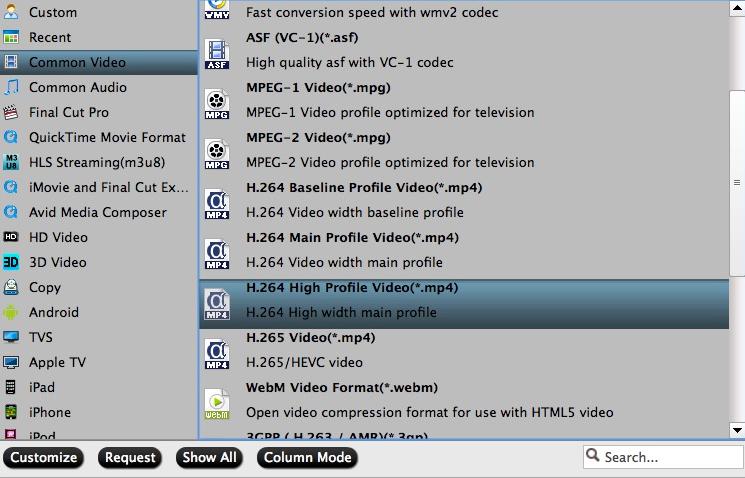
Step 3: Adjust output profile settings.
Click “Settings” on the main interface to adjust output profile settings to make them fit with your new iPad 2017, you can set the output video codec as “h264”, audio codec as “aac”, video frame rate as “30fps”, video file resolution as original (3840*2160 or 4096*2160), audio sample rate as 48000hz, audio bit rate as 160000bps to make them fit with new 2017 iPad best playback settings. If you choose to output to stereo audio or Dolby Audio, please set audio bit rate as 1008000bps and sample rate as 48000Hz.
Step 4: Adjust output video aspect ratio.
Go the “Crop” tab in the “Video Editor” Window, switch to the “Advanced Mode”. To change output video aspect ratio, there are several aspect ratios for you to choose from, including 16:10, 16:9, 5:4, 4:3, 3:2, and 2:1, here, just choose iPad accepted 4:3 aspect ratio. Once you select the “Display aspect ratio”, the “green crop frame” will keep this ratio to crop video and you are able to preview the final effect in real time. If you want to keep the same aspect ratio in your final output files, do remember to set the Video “Size (pix)” in “Settings” section as the same ratio as display aspect ratio.

Step 5: Begin the conversion process.
After all setting is completed, hit the “Convert” button at the right bottom of the main interface to begin the conversion process from GoPro Hero 5 4K Video to iPhone 6S(Plus) compatible 4K playback formats and settings.
When the conversion is finished, click “Open Output Folder” icon on the main interface to open the folder with generated files. Launch iTunes on your Mac computer, add converted files to iTunes library, then connected your iPhone 6S(Plus) to the Mac computer, sync the files to iPhone or iPad via iTunes for viewing on the move.















