Play 4K Video on Samsung 4K Blu-ray Player
Category : Hardware Player
With Samsung UHD Blu-ray player, you can not only enjoy 4K UHD Blu-ray disc on your 4K HDR TV with the best picture and sound quality, but also get full access to large variety of 4K online content via popular 4K streaming services like Netflix, Amazon, YouTube, etc. For those people who have some personal 4K content shot with 4K-capable device recorders such as a smartphone, tablets or camera, camcorders, you may wish to play the 4K video on Samsung 4K Blu-ray player. The good news is that Samsung UHD Blu-ray player also offers USB port which allows you to watch video and listen to music that is stored on a USB drive. The following article will walk you through to steps to play local 4K video on Samsung 4K Blu-ray player from USB drive.

Samsung 4K Blu-ray player supported file formats
Before going any further, first you should be clear of what file formats can be viewed on Samsung UHD Blu-ray player from USB drive. From Samsung’s official page, we get the following information:
Video formats: AVCHD, Divx, Divx HD, MPEG4, MPEG2, MKV
Audio formats: AAC, MP3, FLAC, LPCM, WMA
Convert unsupported 4K for Samsung UHD Blu-ray player
It is likely that the 4K video that you have captured with your 4K device recorders may comes the format of 4K H.264, 4K H.265, 4K XAVC, 4K XAVC S, 4K MXF, 4K Prores, etc which are not recognize by your Samsung 4K Blu-ray player. To fix the format incompatible issue, you can download our best 4K video converter – Pavtube Video Converter Ultimate, which can assist you to comprehensively convert all the incompatible 4K file formats to Samsung 4K Blu-ray player playable SD or HD file formats such as Divx, Divx HD, MPEG4, MPEG2, MKV. Since Samsung 4K Blu-ray player can not handle 4K resolution video, therefore, it would be much ideal for you to compress 4K to 1080p or 720p or small resolution video for better viewing effect.
Adjust output profile parameters
In the program’s profile settings, you can adjust the output audio codec to output Samsung UHD Blu-ray player readable audio formats such as AAC, MP3, etc, change the output file resolution as 1080p/720p or small resolution, you can also tweak other settings such as video bit rate, frame rate or audio bit rate, sample rate, channels, etc according to your own needs.
Our 4K Video Converter program is pretty simple to use, any one can learn to use it in minutes thanks to its intuitive and easy to navigate interface. In addition, unlike other lower quality video conversion program on the market, the program is very clean and safe since it doesn’t feature any ads or bundled adware. What’s more, the final products generated by the program are pretty high quality, the quality of the converted video is identical to the picture and sound on the original 4K video.
Step by Step to Convert Unsupported 4K Video for Samsung 4K Blu-ray Player
Step 1: Load 4K video.
Download the free trial version of the program. Launch it on your computer. Click “File” menu and select “Add Video/Audio” or click the “Add Video” button on the top tool bar to import 4K video files into the program.

Step 2: Choose the output format.
Clicking the Format bar, from its drop-down list, select Samsung 4K Blu-ray player compatible HD file format as the output file format by following “HD Video” > “Divx HD Video(” under “Common Video” main category.
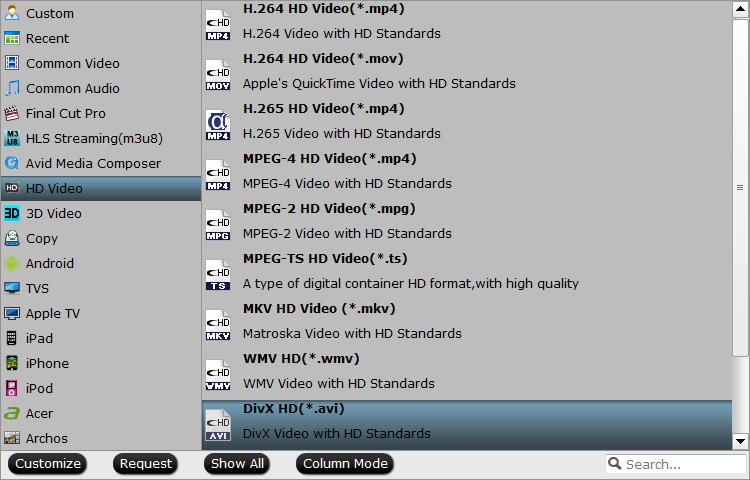
Step 3: Adjust output profile parameters.
Click “Settings” on the main interface to open “Profile Settings” window, in video section, click “Size(pix)” drop down option to select or type “1980*1020” or “1080*720” or small resolution file to compress 4K video to 1080p/720p or small resolution file. In audio section, click “Codec” to choose Samsung 4K Blu-ray player supported MP3 audio codec. You can also change other profile settings according to your own needs.
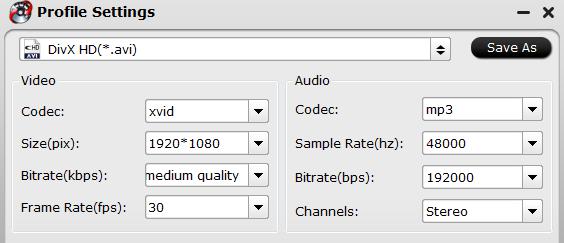
Step 4: Begin the conversion process.
After all setting is completed, hit the “Convert” button at the right bottom of the main interface to begin the conversion process from 4K video to Samsung UHD 4K Blu-ray player supported video and audio formats.
When the conversion is finished, click “Open Output Folder” icon on the main interface to open the folder with generated files. Then you will have no limitation to view any 4K video on Samsung 4K UHD Player.















