Convert and Play 4K Video to Windows Media Player
Category : Hot Topics
Have downloaded some 4K video from popular 4K streaming sites like Netflix, Amazon Instant Video, Vudu, YouTube or UltraFlix or captured some remarkable 4K footage with your 4K smartphone, tablets, camera or camcorder and wish to load and play the 4K video with Windows Media Player, however, you may encounter the following problems:
“I am able to stream 4K video via youtube, but am unable to play 4K videos (mpeg4) via windows media player. I was under the impression that windows media player offloaded the video to the GUP so it could be decoded. Am I missing something?”
“Hi, i flew my phantom 3 for the first time yesterday, i put the sd card in my computer/pc and when i played it the 1080p files, windows media player played them with out a problem, but when i tried the 4k files all i get is “Windows Media Player Cannot Play the file, The player might not support the file type or might not support the codec that was used to compress the file”
“I was filming in 4k and my computer couldn’t play 4k. I checked the graphics card and it says its 4k capable so what video player will play 4k video I’ve recorded? I have windows 10 if that makes a difference.”
Can Windows Media Player handle 4K resolution video?
Generally speaking, as you as your PC computer meet the minimum requirements to play 4K video, you will then be able to play 4K video with Windows Media Player, a lot of users reflect that they have no trouble to play 4K video shot with 4K camera on Windows 8.1.
Why fail to play certain 4K video on Windows Media Player?
Although Windows Media Player can handle 4K video on a powerful computer, however, it doesn’t mean that you can throw 4K video with any format to it. Only 4K video that are supported by Windows Media Player can be played on it.
Windows Media Player supported file formats:
Video formats: AVI ,WMV, ASF, MPG, MPEG, MOV, MP4, M4V, 3GP, 3P2, 3GPP, 3GP2, M2TS,
Audio formats: WMA, MP2, MP3, AIFF, WAV, M4A, AAC
Convert unsupported 4K video for Windows Media Player
It’s likely that the 4K video you have downloaded from online or shot with 4K device recorders may come the a format of 4K MKV, 4K MXF, 4K XAVC/XAVC S, 4K H.264, 4K H.265/HEVC or 4K Prores which are not recognized by Windows Media Player. To fix the format incompatible issue, you can download our powerful 4K Video Converter – Pavtube Video Converter Ultimate to convert all above listed incompatible 4K file formats to Windows Media Player playable 4K AVI, WMV, MP4, MOV, etc with perfect quality.
Tips: If your computer is old ones that is not powerful enough to handle 4K resolution video or you find the 4K video playback very choppy in the timeline, you can use our program to compress 4K to 1080p by outputting 4K video to Windows Media Player supported HD file formats for smooth viewing experience on Windows Media Player.
Adjust output profile parameters
Click “Settings” on the main interface to open “Profile Settings” window, here, you can flexibly choose or specify exactly the parameters including video codec, resolution, bit rate, frame rate, audio codec, bit rate, sample rate, channels, etc as you like to get better output video and audio quality.
This powerful 4K Video Converter is quite simple to use thanks to its sleek and easy to navigate interface. In addition, it always keeps constant update with perfect compatibility with the new Windows OS (like Windows 10). What’s more, the program helps to produce high-quality conversions, the quality of the converted video is identical to the picture and sound on the original 4K video.
How to Convert and Compress Unsupported 4K Video for Windows Media Player?
Step 1: Input 4K video files to the program.
Launch the program on your computer, click “File” menu and select “Add Video/Audio” or “Add from folder” to import unsupported 4K video files to the application.

Step 2: Specify output profile format.
Go to the format list by clicking the format bar close to the “Settings” button and choose one of Windows Media Player native compatible 4K file formats such as “WMV3(WMV9)(*.wmv)” under “Common Video” main category.

Step 3: Compress 4K to 1080p.
Open “Profile Settings” window, under video section, click “Size(pix)” to select 1920*1080 to compress 4K to 1080p for playing 4K video smoothly with Windows Media Player on slow computer. You can also tweak other settings according to your own needs.
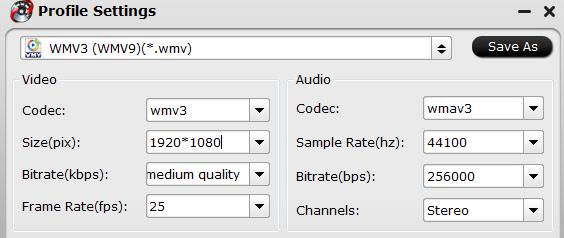
Step 4: Start to convert 4K video to Windows Media Player.
After all the settings is completed, hit right-bottom “Convert” button to start to convert or compress 4K video to Windows Media Player supported file formats and resolution.
After the conversion, hit the “Open Output Folder” on the main interface to pop out the folder with the converted files. Then feel free to play 4K video on Windows Media Player with no problems.















