Import DJI Zenmuse X4S 4K Video to FCP X
Category : Final Cut Pro
The DJI Zenmuse X4S 4K combines with CineCore 2.0, the Inspire’s powerful image processing system to record 4K/60 H.264 and 4K/30 H.265 videos at a 100Mbps bit-rate. For Final Cut Pro X users, when you try to import the Zenmuse X4S 4K to this professional NLE software, you may encounter many problems during the importing and editing process. The following article will show you how to achieve a smooth workflow of Zenmuse X4S 4K with FCP X.
Can Final Cut Pro native handle DJI Zenmuse X4S 4K Video?
From Final Cut Pro X supported file formats, we can see that you can directly import DJI Zenmuse X4S 4K H.264 into FCP X, but 4K H.265 video is not included in FCP X workable file lists. Therefore, to load DJI Zenmuse X4S 4K H.265 into FCP X, you will need to perform a codec transcoding process.
Best editing codec for FCP X
Although you can directly work Zenmuse X4S 4K H.264 in FCP X, however, it doesn’t mean that you will get a smooth workflow. The main reason is that H.264 is mainly used as a delivery editing codec, but not a good editing format. If you try to edit H.264 with FCP X directly, you will start to lose image quality as you do color correction or composite gradients to create greenscreen keys. There just isn’t a lot of room to work.
To fix above listed issues, it would be much ideal for you to transcode H.264 to Apple Prores codec, a lossy video compression format specially developed by Apple for post-production. Compared with other editing codec, the Apple Prores codec has many great merits. Firstly, it supports all frame size such as SD, HD, 2K, 4K and even 5K. Secondly, it is encoding with variable bit rate to be economical with video storage, without damaging the visuals. Thirdly, as a 10 bit codec, Apple Prores can process a lot of more color data and make the color correction process more easier.
Transcode Zenmuse X4S 4K H.264/H.265 to Prores for FCP X
If you are looking for a simple to use application to produce Apple Prores codec on Mac, we highly recommend our best Mac Prores Converter – Pavtube Video Converter for Mac to you. The program can perfectly handle both DJI Zenmuse X4S 4K H.264 and 4K H.265 video, in addition, it supports batch conversion mode, so that you can batch load multiple 4K video into the program for conversion at one time. With the application, you can easily transcode Zenmuse X4S 4K H.264/H.265 to FCP X best compatible Apple Prores codec in various different file types including Apple Prores 422, Apple Prores 422 (HQ), Apple Prores 422 (LT), Apple Prores 422 (Proxy) and Apple Prores 4444. You can flexibly make your own selection according to your own needs.
You can make a wise choice by referring this article: pick the right versions of Prores
Edit DJI Zenmuse X4S 4K with built-in editing tools
There are some extra footage from takeoff and landing that you don’t want, never mind, you can get the specific parts that you want wit the “Trimming” function. There are black bars or unwanted area around the video frame, just use the “Crop” function to remove that off, you can also use the “Subtitle” function to add external subtitles to DJI Zenmuse X4S 4K video.
Tips:
1. When converting video to Final Cut Pro oriented format templates(e.g. Apple Prores), please ensure that your computer has Final Cut Pro installed, otherwise the converted files will have audio only without image.
If you are using FCP X, please make sure you have installed ProApps QuickTime Codecs, or you may get files with sound only without video.
Step by Step to Encode DJI Zenmuse X4S 4K to Prores Codec for FCP X Editing
Step 1: Load DJI Zenmuse X4S 4K.
Download the free trial version of the program. Launch it on your computer. Click “File” menu and select “Add Video/Audio” or click the “Add Video” button on the top tool bar to import DJI Zenmuse X4S 4K video files into the program.

Step 2: Select output file format.
Click “Format” bar, from its drop-down list, select your desired Prores format such as “Final Cut Pro” > “Apple Prores 422(*.mov)”, you can also choose other Prores format on your own needs.

Step 3: Trim/Crop/Add subtitle to DJI Zenmuse X4S 4K video.
Trim
In the video editor window, choose the “Trim” tab and this tab is selected by default when the editing window appears. You can use the trim function to cut off unwanted parts from start and end. You can either drag pointers on the process bar or set exact time point in Start and End boxes to set.
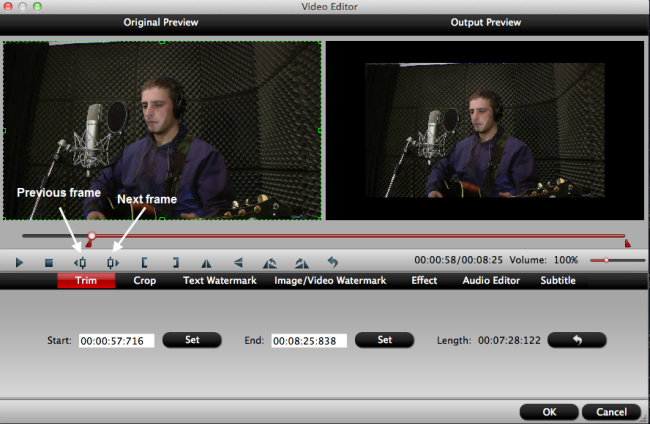
Crop
The “Crop” facility enables users to get rid of the black edges and unwanted area of the image. In the video editor window, navigate to the “Crop” tab. Follow the below methods to crop selected video:
A: Crop video by dragging and dropping the crop frame. Simply move your mouse cursor to drag and adjust the green frame to desired position.
B: Crop video by setting values. There are “Simple Mode” and “Advanced Mode” under Crop feature.
In “Simple Mode”, you can customize values in the box of “Left”, “Top” and “Crop Size” to make your crop decision. Under “Advanced Mode”, there are four value fields: Left, Top, Width and Height. You can either type in specific values to the fields or adjust sliders to crop the source file.
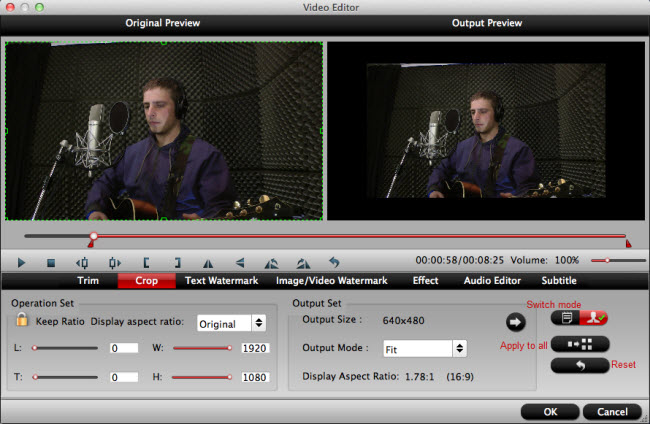
Add subtitle
Open “Video Editor” window, switch to the “Subtitle” tab, check enable, then you will be able to load external SRT/ASS/SSA subtitles to your videos.
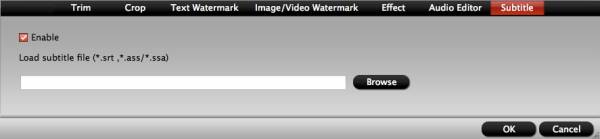
Step 4: Begin the final conversion process.
Go back to the main interface and press the “Convert” icon on the right-bottom to start MPG to Final Cut Pro X Apple Prores MOV conversion process.
When the conversion is done, feel free to import converted video to FCP X for furthering professional editing.















