Edit 4K Video with Avid Media Composer
Category : 4K Formats , Avid Media Composer
Workflow of 4K video with Avid Media Composer
Which version of Media Composer can handle 4K resolution video?
Now, more and more NLE editing software such as Premiere Pro CC, Grass Valley Edius, Final Cut Pro X, Sony Vegas Pro, etc own the capability to handle 4K resolution video, Media Composer, Avid’s industry-standard non-linear editing platform, also enhanced the ability to edit at resolutions up to 4K to Media Composer 8.31. But all previous version, including version 8, can only edit at up to HD resolutions.
Best 4K codec for Avid Media Composer
Avid’s 4K playback is not as good as Premiere Pro or Grass Valley EDIUS if you are using native footage (ie footage which has not been converted to Avid’s format). Therefore, if you wish to get the best editing workflow of 4K with Avid, it would be much ideal for you to use Avid’s own 4K codec – DNxHR, which can perfectly handle 4K file sizes. Alternatively, you can choose to edit with the Proxy modes, which helps to drop your footage to a resolution which your system can cope with.
System requirement for 4K editing with AMC
Avid’s system requirements for 4K editing at quite high. You should have a dual 10 core Xeon system as an “entry level” 4K editing suite and ideally a faster computer for more 4K editing. Whilst we would agree you would want as fast a machine as possible these requirements are quite high compared to Premiere or EDIUS. You can see details of the validated HP Xeon systems here: http://www.dvc.uk.com/acatalog/HP-Dual-Xeon-Validated-system.html
Best Solution to Edit 4K with Media Composer 7/8 or on less powerful computer
As we have stated above, the previous version of Avid Media Composer 8.31 including Avid Media Composer 7/8 can only load 4K footage but can’t currently edit footage at 4K, while the highest resolution you can edit with is 1980×1080 50/60i, therefore, if you try to load 4K video to Avid Media Composer 7/8, it would be essential to compress 4K to 1080p or you will suffer video lagging, stuttering issues when playback the 4K video on the timeline of Media Composer.
On the other hand, even for those people who have updated your Avid Media Composer to version 8.31 or above, if your computer system is not powerful enough to handle 4K resolution video, then, it would be ideal for you to create a Proxy files by making a copy of the 4K video files at a lower resolution, load these lower resolution files into your Avid for editing, and the replace the lower-resolution Proxy files with full resolution 4K video when your export the finished edited video.
Transcode and Compress 4K Video for AMC best editing workflow
From Avid supported file formats, we can see that Avid can only handle limited 4K file formats such as 4K H.264, if you try to load 4K H.265 or 4K Prores to Avid Media Composer, this NLE software will fail to recognize them. Here, you can comprehensively fix all Avid Media Composer 4K video editing issue including codec incompatible problems, 4K video lagging issues, etc with our powerful 4K Video Converter – Pavtube Video Converter.
The program has full support for all 4K video encoded with various different compression codec such as 4K H.264, 4K H.265, 4K Prores, etc or container file formats like 4K AVI/WMV/MP4/MOV/MKV/TS/MXF/XAVC/XAVC S, etc. With the program, you can easily transcode unsupported 4K codec to Avid Media Composer compatible 4K H.264 codec. If you are using Avid Media Composer 7/8 or previous version or your computer is not powerful to handle 4K resolution video, then it is much ideal for you to compress 4K to 1080p with Avid Media Composer native supported DNxHD codec by outputting a smaller resolution video for smooth posting workflow.
For Mac users, you can download Pavtube Video Converter for Mac to perform the conversion on macOS High Sierra, macOS Sierra, Mac OS X El Capitan, Mac OS X Yosemite, etc.
Step to Step to Transcode and Compress 4K for Avid Media Composer Editing
Step 1: Load 4K video into the program.
Download the free trial version of the program. Launch it on your computer. Click “File” menu and select “Add Video/Audio” or click the “Add Video” button on the top tool bar to import source 4K video files into the program.

Step 2: Choose output file format.
Clicking the Format bar, from its drop-down list, select Avid Media Composer supported 4K editing codec “H.264 High Profile Video(*.mp4)” under “Common Video” main category.

Step 3: Compress 4K to 1080p.
If you are using Avid Media Composer 7/8 or previous version or your computer is not powerful enough to handle 4K resolution video, then it would be a good option for compress 4K to 1080p by outputting Avid Media Composer best compatible “Avid DNxHD 1080p(*mov)” under “Avid Media Composer” main category. Make sure to adjust output file size as “1980*1020” in the program’s “Profile Settings” window.
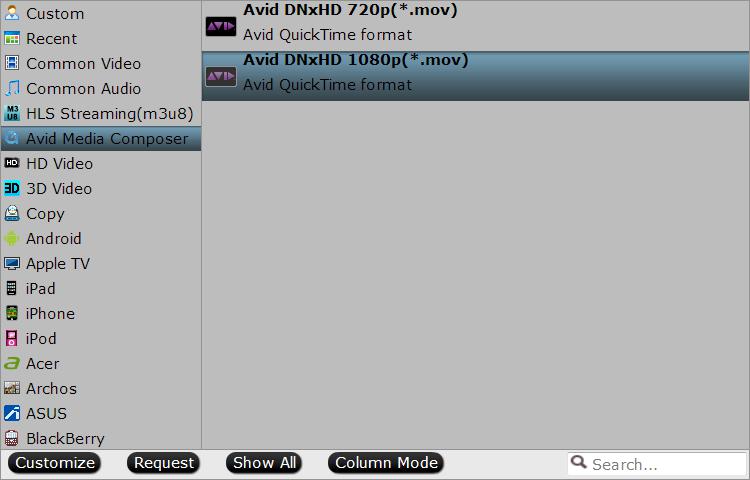
Step 4: Begin the conversion process.
After all setting is completed, hit the “Convert” button at the right bottom of the main interface to begin 4K video to Avid Media Composer best compatible 4K transcoding or 1080p conversion and compression process.
When the conversion is finished, click “Open Output Folder” icon on the main interface to open the folder with generated files. Then feel free to import the converted files to Avid Media Composer for high quality and high performance editing workflow.















