Workflow of 4K Video with Sony Movie Studio Platinum
Category : 4K Formats
Have shot some 4K video with you camera, camcorder, smartphone or other 4K device recorders and wish to load them into Movie Studio Platinum. You can successfully import one 4K clip, but when you try to import more clip, the Movie Studio freezes. You may wonder whether your laptop can’t cope with 4K footage or your Movie Studio can’t handle 4K footage. Have more interest, just read on…
Minimum requirements to edit 4K on PC
As a matter of fact, 4K video editing has strict requirements on the PC’s processor and graphic chip. To let your PC to handle 4K resolution video, make sure that the computer meet the following minimum system requirements:
Integrated Graphics solutions that support 4K external displays (8GB RAM recommended with integrated graphics solutions):
– 4th generation Intel® Core™ processor family (Intel Haswell based CPUs) – (Intel® Iris™ Pro Graphics 5200 / Intel® Iris™ Graphics 5100, Intel® HD Graphics 5000 / 4600 / 4400 / 4200)
– AMD A10-7800 APU
– Discrete Graphics cards that support 4K external displays:
Nvidia GeForce
GeForce® GTX™ 970
GeForce® GTX™ 980
GeForce® GTX™ TITAN Z
GeForce® GTX™ TITAN Black
GeForce® GTX™ TITAN
GeForce® GTX™ 780 & 780 Ti
GeForce® GTX™ 770
GeForce® GTX™ 760 & 760 Ti
GeForce® GTX™ 750 & 750 Ti
GeForce® GTX™ 690, 680, 670, 660, 660 Ti, 650, 650 Ti BOOST, 650 Ti
– AMD Radeon™ HD 7000 Series or better
Can Vegas Movie Studio Platinum handle 4K video?
Vegas Movie Studio has included 4K editing support in version 12/13/14. However, it only includes native importing support for 4K XAVC S video. If you try to load other 4K file formats such as 4K H.265, 4K H.264, 4K Prores, 4K AVI, 4K WMV, 4K MOV, 4K MKV, 4K MXF, 4K TS, etc, Movie Studio Platinum will fail to handle them.
Best editing workflow of 4K with Vegas Move Studio
If you try to edit 4K video with Vegas Movie Studio on a PC that can’t handle 4K video, you will definitely encounter video stuttering or lagging issues. To fix this issue, it is essential for you to compress 4K to 1080p. If your computer is powerful enough to handle 4K video, but the 4K video is not compatible with Vegas Movie Studio, then you will need to perform a codec or format transcoding process.
If you are looking for a comprehensive solution to perform the 4K video compression and format transcoding work, you can download Pavtube Video Converter, which not only assists you to transcode unsupported 4K video to Movie Studio or Movie Studio Platinum compatible editing formats such as MPEG-1, MPEG-2, MPEG-4, H.264 AVC, etc. Besides that, you can also use the program to downscale 4K to 1080p for smooth editing workflow on slow or underpowered computer.
Pavtube Video Converter is available on Windows 10/8.1/8/7. The program is quite simple to use, anyone can learn to use it in minutes. The batch load motion can assist you to process a number of files at one time. What’s more, it helps to produce high quality results, you can’t find any difference between the final conversion results and the original source video files.
Step by Step to Convert and Compress 4K Video for Vegas Movie Studio Editing
Step 1: Load 4K video into the program.
Open the program, click “File” menu, from its drop-down option, select “Add Video/Audio” to load 4K video to the program.

Step 2: Choose output file format.
If you own a powerful computer, you can directly output Vegas Movie Studio editable 4K file formats such as “H.264 High Profile Video(*.mp4)” under “Common Video” main category.

If your computer is old or slow, just try to reduce 4K to 1080p by producing Vegas Movie Studio compatible “H.264 HD Video(*.mp4)” under “HD Video” main category.

Step 3: Compress 4K to 1080p.
Click “Settings” to open “Profile Settings” window, from “Size(pix)” drop-down list, select “1980*1020” or “1080*720” to produce a file with smaller file resolution for smooth editing workflow with Vegas Pro.
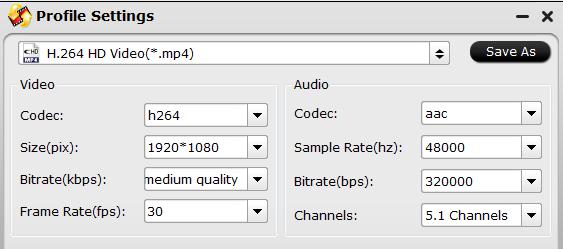
Step 4: Start the conversion process.
After all settings are done, click right-bottom “Convert” button to begin to convert and compress 4K video to Vegas Movie Studio compatible editing codec or resolution.
When the conversion is completed, you will have no problem to import 4K video to Vegas Movie Studio for smooth post video editing workflow.















