Edit 4K in Edius Pro 7/8 with Best Post Workflow
Category : 4K Formats , Edius Pro
As one of the professional and powerful nonlinear editing software, Edius Pro has exceptional support for 4K workflows, with native format playback, true 4K output, and superb real-time performance. Even high resolution RAW camera media can be layered, with special effects and graphics. However, it is well known that editing 4K material requires much higher computer performance than HD video editing. You are recommended to use an Intel Xeon-based system, especially if you are working with multiple layers. What’s more, although Edius Pro can handle various 4K file formats, however, it doesn’t mean that you can throw any 4K formats to it. Edius Pro only support to import very limited 4K file formats such as 4K XAVC S, 4K AVI, 4K MXF, 4K MP4, 4K MOV. The following article will show you how to edit 4K video on Edius Pro on under powered computer or import unsupported 4K video to Edius Pro.
Edit 4K video with Edius Pro on slow computer
Sometimes, if your PC doesn’t meet the minimum standards to edit 4K video, you will definitely encounter video lagging or stuttering issues during the video editing process. To fix this issue, it is essential for you to compress 4K to 1080p, so that you can get a smaller file size video for smooth post editing workflow.
Import unsupported 4K video to Edius Pro 7/8
Sometimes, even if your computer are powerful enough to handle 4K resolution video, you may still fail to load the 4K video to Edius Pro if the 4K video is with the format of 4K H.265, 4K Prores. To fix this issue, you will need to perform a format or codec transcoding process.
Related article: Edit MP4 with Edius Pro | H.265/HEVC to Edius Pro | Import XAVC S/L to Edius Pro
Transcode and compress 4K Video for Edius Pro Editing
If you are looking for a one stop solution to fix above listed Edius Pro 4K editing issue, we highly recommend Pavtube Video Converter to you. The program has full support for all 4K video wrapped with different container file formats such as 4K AVI/WMV/MP4/MOV/MXF/TS/XAVC/XAVC S or compression codec like H.264, H.265, Prores, etc. Thanks to the batch conversion mode, you can load multiple 4K video into the application for conversion at one time. With the program, you can not only downscale 4K video to 1080p for smooth post editing workflow on slow computer but also transcode unsupported 4K video to Edius Pro editable 4K MP4, 4K AVI or 4K MOV formats with best quality and super fast conversion speed.
Edit 4K video with built-in editing editing tools
Besides converting and compressing 4K video for you, the program can also work as a beneficial 4K video editor to assist you to complete some simple video editing task. You can trim or cut 4K video to shorten the video length, split large 4K video into smaller by file size, count or length, crop 4K video to remove unwanted black edges around the video frame or unwanted size area.
Step by Step to Convert and Compress 4K Video for Edius Pro Best Editing Workflow
Step 1: Load 4K video into the application.
Download the free trial version of the program. Launch it on your computer. Click “File” menu and select “Add Video/Audio” or click the “Add Video” button on the top tool bar to import source video files into the program.

Step 2: Output Edius Pro supported file formats.
If your computer is powerful enough to handle 4K resolution video, just choose to output one of Edius Pro supported 4K file formats such as “H.264 High Profile Video(*.mp4)” under “Common Video” main category.

If your computer is old or slow, then just output Edius Pro handle HD file formats “H.264 HD Video(*.mp4)” under “HD Video” main category.

Step 3: Compress 4K to 1080p.
Click “Settings” on the main interface to open “Profile Settings” window, in video section, from “Size(pix)” drop-down list, choose “1980*1020” or “1020*720” to compress 4K to 1080p.
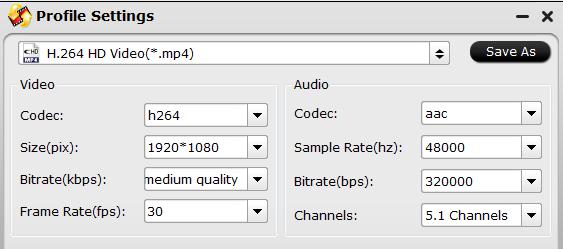
Step 4: Edit 4K video.(optional).
Check an item to active the “Video Editor” function, then click the pencil like icon on the top tool bar to open the “Video Editor” window, you can trim video length, crop video black bars, add watermark, apply sepcial rendering effect, remove/replace audio in video, etc.

Step 5: Start the conversion process.
After all settings are done, click right-bottom “Convert” button to begin to convert and compress 4K video to Edius Pro 7/8 compatible editing codec or resolution.
When the conversion is completed, you will have no problem to import 4K video to Edius Pro for smooth post video editing workflow.















