Play or Edit 3DR Solo 4K Video on Mac or PC
Category : 4K Editor
3DRobotics designed 3DR Solo Drone, a $800 bird which is specifically for shooting aerial video, and equipped it with a range of autonomous flight modes that make it easier to capture those smooth, sexy, professional-looking cinematic shots. The Solo doesn’t come with its own built-in or included 4K or HD camera. If you want to use the Solo for the thing these types of drones are most designed for – aerial video and photo shooting – you’ll have to also toss down some money for one of GoPro’s Hero action cameras, either the 2 or 3 for HD shooting or the Hero 4 Black if you also want 4K video recording capacity.
Play and edit 3DR Solo 4K video on Mac/PC
For people who have captured some 4K H.264 video using GoPro Hero 4 Black camera, after transferring the footage from the camera to your PC or Mac via GoPro Studio Importer, SD Adapter or GoPro app for Desktop, you may wish to get the 3DR Solo 4K footage played on computer with media player apps, transferred and viewed on portable devices or loaded into some consumer or professional video editing apps. But you may fail to get a smooth and high quality playback or editing performance due to the incompatible file format, compression codec, file size, bit rate, frame rate, etc. The following article will a comprehensive solution to fix all 3DR Solo 4K video playing and editing issues on Mac or PC.
Best tool to play and edit 3DR Solo 4K video on Mac/PC
Although the 4K H.264 format recorded with 3DR Solo GoPro Hero 4 Black camera is widely used by most media players, portable devices. However, it is well known that 4K video playing and editing have both strict hardware and software requirements. It’s very likely that your computer may not meet the minimum requirements to play or edit 4K video. Sometimes, even if your computer meets the requirements, you may find that 4K video plays back choppy. This is due to the immense processing power required to play 4K. Therefore, to get a smooth playing and editing experience of 3DR Solo 4K video on Mac or PC, it would be much ideal for you to compress 4K to 1080p. Here, you can easily get the job completed with our best Mac 4K Video Conversion tool: Pavtube iMedia Converter for Mac, which assists you to compress 3DR Solo 4K video to 1080p video in various HD file formats such as H.264 HD MP4, H.264 HD MOV, H.265 HD, MPEG-4 HD MP4, MPEG-2 HD, MPEG-TS HD, MKV HD, WMV HD, Divx HD, AVI HD, BDAV HD, etc for smooth playback experience on PC/Mac with Windows Media Player, QuickTime Player, VLC or portable devices like iPhone, iPad, Android phone/tablet, Windows phone/tablet.
For those people who wish to edit 3DR Solo 4K video footage, you can either take advantage of the program’s built-in editing tools to complete some simple editing tasks such as flipping or rotating the footage orientation, trimming or cutting video length, cropping out video black bars or unwanted area, adding video/image/transparent text watermark, applying special rendering effect, deinterlacing interlaced video into progressive form, add external SRT/ASS/SSA subtitle to video, etc.
Apart facilitating you to complete some simple video editing task, the program can also assist you to convert the 3DR Solo 4K video into compatible editing formats and native or specially optimized editing formats for some free editing software like Windows Movie Maker, iMovie, consumer editing software such as Premiere Elements, Sony Movie Studio Platinum or professional editing software such as Sony Vegas Pro, iMovie, Premiere Pro CC, Davinci Resolve, Final Cut Pro, etc on Mac or PC.
Pavtube iMedia Converter for Mac is available on both macOS Sierra, Mac OS X El Capitan, Mac OS X Yosemite, etc. In addition, it is also accompanied by an up-to-date Windows version – Pavtube Video Converter Ultimate for macOS Sierra. The program is very easy to use, no matter experienced user or fresh could handle it very well. In addition, the results produced by the program are pretty high quality, you can’t tell the difference between the converted video and the original video.
Free download Mac version
Free download Windows version
How to Convert and Compress 3DR Solo 4K Video for Playing and Editing on Mac/PC?
Step 1: Load 3DR Solo 4K video.
Download the free trial version of the program. Launch it on your computer. Click “File” menu and select “Add Video/Audio” or click the “Add Video” button on the top tool bar to import 3DR Solo 4K video into the program.

Step 2: Define the output format.
Clicking the Format bar, from its drop-down list, you can choose to compress 3DR Solo 4K video a popular HD file formats such as “H.264 HD Video(*.mp4)” under “HD Video” main category so that you can smoothly playback the Solo 3D footage on Mac/PC with media player apps or transfer to iPhone, iPad, Android phone/tablet, Windows phone/tablet, etc for viewing on the move.

If you wish to load the footage into editing software such as Final Cut Pro 7/X, you can use the program to directly output editing software native compatible editing formats such as “Apple Prores 422(*.mov)” under “Final Cut Pro” main category.
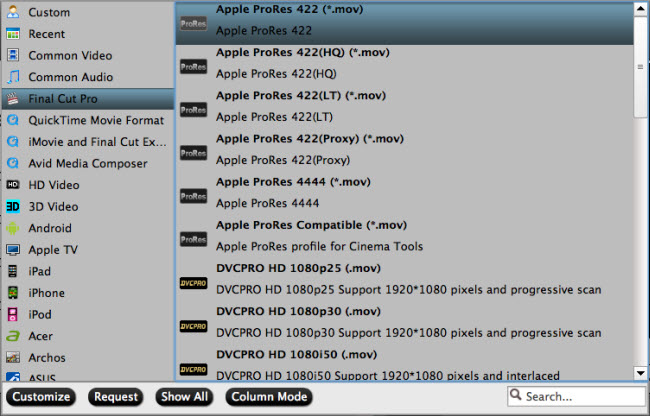
Step 3: Compress 4K to 1080p.
Click “Settings” on the main interface to open “Profile Settings” window, in video section, click “Size(pix)” drop-down list and select “1980*1020” or “1080*720” to compress 3DR Solo 4K to 1080p. You can also adjust other profile parameters including video codec, bit rate, frame rate, audio codec, bit rate, sample rate, channels, etc as you like to get better output video and audio quality.
Step 4: Edit 3DR Solo 4K video.
By default the Edit icon is grayed out. To activate the Edit menu, you have to select an item first. When a video or movie is selected, click the pencil like Edit icon on the left top tool bar to open the video editor window, here, you can play and preview the original video and output effects. Also you can flip or rotate video, trim, crop, add watermark, apply special effect, edit audio or insert external subtitle.

Step 4: Begin the conversion process.
After all setting is completed, hit the “Convert” button at the right bottom of the main interface to begin to convert and compress 3DR Solo 4K video for playing and editing on Mac/PC
When the conversion is finished, click “Open Output Folder” icon on the main interface to open the folder with generated files. Then feel free to transfer and play the generated video on computer with media players, on portable devices or load into video editing software.

















