How to Encode X265 Video on macOS Sierra/Windows 10?
Category : 4K Formats , H.265 (HEVC)
Concerning H.265 or HEVC
In the past few years, video pictures become more and more exquisite. Said goodbye to the larger particles pictures, Ultra-high resolution or 4K time is coming. To support ultra-high definition video and increasing complex demands for video editing software, H.265 popularized by x265 and other encoding options occured. H.265 is also known as HEVC (High Efficiency Video Coding). With the popularity of H.265 format, Ultra-high enjoyment does not come from the cinema uniquely. X265 encoding brings the best experience of 4K via small devices like 4K smart TVs, 4K Tablets, 4K Projectors, 4K Players, 4K TV boxes, 4K Game Consoles and so on.
People who experienced watching 4K or high-definition video will enjoy that feeling and cannot extricate themselves. Except audiences, video editors also love X265 encoding. For example, A full 108OP HD video transmission just need less than 1.5 Mbps bu X265 encoding. In a nutshell, X265 encoding reduces the time of rendering video format, and can keep the picture quality. H.265 format gradually becomes high-definition video enthusiasts’ favorite. How to achieve H.265 format files encoding?
Free X265/HEVC Video Encoder
If you wanna experience new X265 encoding including watching and editing, you will start checking that if your player or editor has upgraded to support X265/HEVC code. If not, please try to use the H.265 Encoder which I will introduce.
1. x265 is an open-source H.265 encoder application library enabling users to encode video/images into a HEVC bitstream. It is under GNU General Public License (GPL) 2 license and also available under a commercial license. x265 projects aims to provide the best HEVC/H.265 encoder and deliver the most efficient compression, highest encoding speed and visual quality.
2. HandBrake is another open source x265 encoding tool that can work on Windows, Mac OS X and Ubuntu. The latest 0.10 version upgrades to H.265 compatibility. In fact, it even supports x265 directly, as well as features from linbpx, VP8, and other sources — giving you the option to mix and match your open source cereals in the same big bowl. In addition to borrowing the H.265 encoder, HandBrake’s method of picking out features from various services means that you need a lot of support for everything to work, which could take time. So, you’ll come at a cost, because H.265 video encoding speeds can vary wildly from setup to setup. HandBrake is busy updating all its components and smoothing out the bumps in the road, but its a work in progress, so you may not see the same results you would in something like Pavtube.
3. K-Lite Mega Codec Pack K-Lite Codec Pack, a collection of DirectShow filters, VFW/ACM codecs and tools, drives users to play more video/audio formats on Windows 10/8/7/XP (64 & 32 bit). Since the version 10.10, the K-Lite Mega Codec Pack added support for decoding H.265/HEVC helping us watch H.265 videos on Windows without trouble.
Get More Professional H.265 Encoder Packaged Toolkit – Pavtube Video Converter Ultimate for Mac
If open source H.265 Encoder isn’t really your thing and you want a faster, safer, easy-to-use and more packaged toolkit with a friendly GUI, then take a look at Pavtube Video Converter Ultimate for Mac or Windows, which is designed to handle the H.265 format like a king. The great thing about this incorporate packaged toolkit is that it combines encoding, decoding, and converting into one piece of software, which may save you some valuable time based on your goals. Imagine a picture that change grotesque or wrong video format and put them into editing software to edit or put them into newly bought 4K TV set to watch. Say ByeBye to “Can’t Support H.265 video” and fuzzy feeling. The image is not just a dream. It is achievable by Pavtube Video Converter Ultimate for Mac or Windows, support the latest macOS Sierra.
Powerful and easy-to-use. Both beginners and professionals can use. With it, you can easily encode all older HD videos to the new H.265/HEVC format, or decode H.265/HEVC videos to other video formats, also can downsize larger H.265 4K videos to 1080p/720p HD videos without a loss of quality.
By the way, the H.265 Encoder king also work for Blu-ray and DVD, support rip and encode Blu-ray/DVD movie to H.265/HEVC MP4 and MKV.
Plus, It has “Setting” function that users can modify the parameter including video size (pix), bitrate (kbps), frame rate (fps), sample rate (hz) channels and so on. Modify them and export H.265 format files to support your playback devices most perfectly.
You can test the X265 encoder software for free but the full version will cost you around $65 (Now Pavtube rolling out Thanksgiving Sales, you can save $14 to get 20% off discount, time-limited!)
Free download and install the best H.265 Encoder on your macOS Sierra
Step by Step to Achieve H.265 videos Encoding on Mac (macOS Sierra included) – Pavtube iMedia Converter for Mac
Step 1. Add Source Files to H.265 Encoder
Launch the best H.265 Encoder on your Mac computer, click the “File” button or “Load file(s)” button to add source files to H.265 Encoder. Then “Add Video/Audio” or “Add from Folder” to load the files into the program.
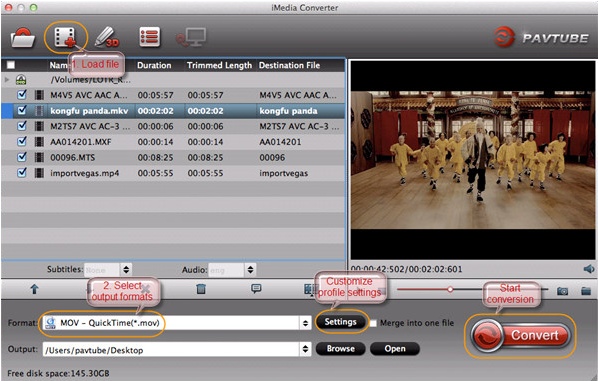
Step 2. Choose output format – H.265 format
For great video quality and smoothly playback considerations, you can click “Format” bar,from its drop-down options, select “H.265 HD Video(*.mp4)” format as the output format to save on your computer.
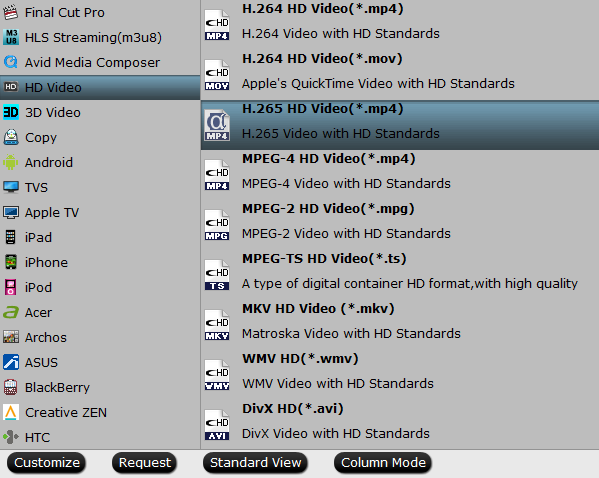
Step 3. Set H.265 parameters
Click “Setting” to modify the video parameters. Pavtube preset H.265 format is perfect, beginners can be used directly, skip “Setting”step. If your H.265 player has special requirements for video size, Bitrate, Frame Rate and Audio Sample Rate, Bitrate Channels, you can modify the H.265 files’ parameters, properly adjusting is feasible.
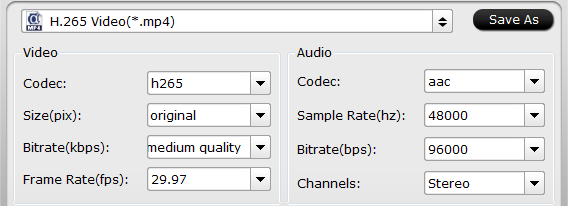
Step 4. Edit H.265 video files
Click “Edit” icon at the upper left corner of main interface to edit H.265 files before encoding H.265 files. The built-in editing function give you more choice to edit the trim, crop, text watermark, image/video watermark, effect, audio, subtitle and so on. For watcher, you can do nothing about your H.265 videos, just do step 1, step 2 and step 5. If you will handle videos in video editing software, maybe you can process your source video before encoding H.265 videos. Add watermark for you videos, add special effect for your videos and add subtitles for your videos are all possible.
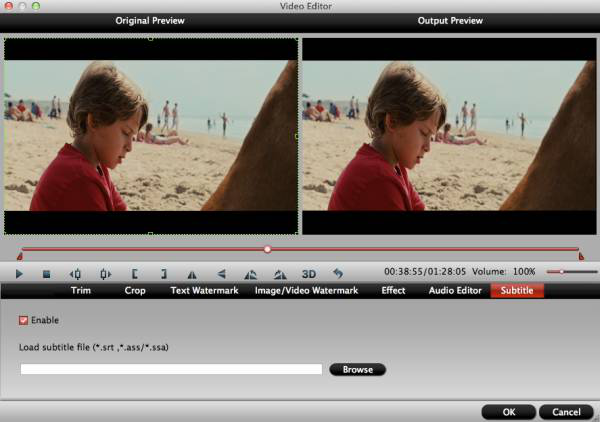
Step 5. Start the conversion in the H.265 Encoder – Pay less time to achieve high quality H.265 videos on Mac
Begin the conversion process by click “Convert”. You can cancel the task anytime you don’t want to continue during the process, and you can also set your PC to automatically shut down or do nothing when the task is done. After converting, you can easy to find best H.265 video files by click “Open output folder”.
Conclusion: All in terms of transcoding speed, supported format of input or export, output video quality, editing function for H.265 videos, the support of computer system and so on into consideration, Pavtube can do the best to handle videos to encode perfect H.265 videos. Pavtube iMedia Converter for Mac is worthy of the top 1 tool that can encode X265 Video on macOS Sierra.
Just free download this best HEVC/H.265 Video Encoder for trying and enjoy high fidelity HEVC/H.265 Video! If you like it. Pay no more than $65 to get VIP service – Free upgrades for life. Festival every year, Pavtube products all have sales promotion activities, might as well regard Pavtube website or facebook website for more discount information.
Tips: Where to play H.265 Video?
- Media Player – watch H.265 HD video on your computer
- TV Box – watch H.265 HD video on TV
- Game Box – play games with H.265 HD pictures
- Edit Software – edit H.265 files in editing software















