Edit and Play Canon XF-AVC 4K MXF on Mac/PC
Category : Hot Topics
About XF-AVC
XF-AVC is a newly proprietary video format developed by Canon for efficient, accurate recording and handling of high image quality, high resolution 4K, 2K and HD video footage. Canon XF-AVC employs the MPEG-4 AVC/H.264 video compression format. Both master and proxy media files are encoded in XF-AVC at user selectable bit depth, color sampling, raster size, and data rate. XF-AVC is roughly twice as efficient as the MPEG-2 based codec. All media clips are wrapped within an MXF OP-1a file format.
Play and edit Canon XF-AVC 4K MXF on Mac/PC
Have shot some 4K MXF footage with your Canon XF-AVC camcorder such as Canon XC10, Canon EOS C300 Mark II, after transferring the footage from the camera to your computer hard drive, you may come the ideal to play the 4K MXF files on your PC or Mac with media player software such as VLC, QuickTime Player, Windows Media Player, transfer and play the footage on smartphone, tablets or stream the video to TV, gamer consoles via home media server or load the 4K footage into some consumer or professional video editing software. However, you may be disappointed to find that the 4K MXF footage shot with Canon XF-AVC camcorder has poor compatibility with all those players, devices and editing apps. No need to worry, the following article will offer a comprehensive solution to fix all Canon XF-AVC 4K MXF video playing and editing issues on both Mac and PC.
Transcode Canon XF-AVC 4K MXF for better playing and editing on Mac/PC
To fix the incompatible issues of Canon XF-AVC 4K MXF with media players, portable devices and video editing programs. What you need is simply a powerful 4K MXF Converter. Here, we highly recommend Pavtube iMixMXF to you. The program can comprehensively convert Canon XF-AVC 4K MXF to various popular digital container file formats such as AVI, WMV, MP4, MOV, FLV, MKV or preset profile formats that is tailored for hot devices and programs such as iPhone, iPad, Android phone/tablet, Windows phone/tablet, game consoles, TVs, TV boxes, etc. To get a smooth playback experience of 4K MXF footage with smartphone, tablets or devices that’s not capable of playback 4K video, it would be much ideal for you to compress 4K to 1080p.
Wish to load your 4K MXF footage into popular NLE editing software such as Premiere Pro CC, Avid Media Composer, Davinci Resolve, Sony Vegas Pro, iMovie, Final Cut Pro for professional post editing workflow, feel free to use this remarkable program to directly output all those NLE editing software compatible or specially optimized editing formats. If you just want to do some simple editing of the Canon XF-AVC 4K MXF footage, you can also take good advantage of the program’s built-in editing tools to flipping or rotating the footage orientation, trimming or cutting video length, cropping out video black bars or unwanted area, adding video/image/transparent text watermark, applying special rendering effect, deinterlacing interlaced video into progressive form, add external SRT/ASS/SSA subtitle to video, etc.
Tips: If the 4K MXF footage shot with your Canon XF-AVC camcorder has multiple audio tracks, you can preserve the multiple audio tracks with the program by converting the Multi-track MXF to multi-track MKV/MP4/MOV for media players viewing with multiple audio tracks or output 4K MXF to multi-track Apple ProRes MOV for Final Cut Pro, Premiere Pro CC editing with multiple audio channels. Apart from multi-track preserving, Pavtube iMixMXF can also mix multi tracks into one track. This feature help you mix the audios of interviewer, interviewee, surroundings, or editors’/directors’ comments into one.
For Windows users, you can download Pavtube MXF MultiMixer to convert Canon XF-AVC 4K MXF on Windows 10/8.1/8/7.
How to Convert Canon XF-AVC 4K MXF for Better Playing and Editing on Mac/PC?
Step 1: Load XF-AVC 4K MXF files.
First, go to the Pavtube Official website to download this iMixMXF then install it step by step. Second, load your XF-AVC 4K MXF files. You can load them by click the “Folder” or “Video” icon on this program’s main UI. Or click “File”>”Add Video/Audio”. Directly drag your video into this software is also very convenient if they are on your desktop, especially for your “Orphan” mxf files.
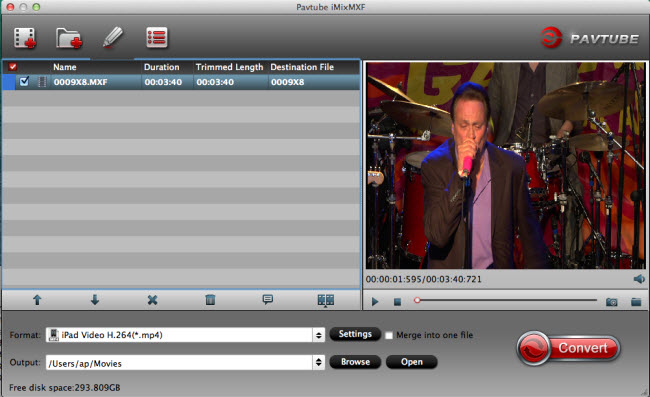
Step 2: Choose output file format.
After loading your files successfully, click the format bar to choose the output format you want. If you wish to load the 4K MXF files into FCP X editing with multiple audio tracks preserved, just choose “Multi-track Video” >”Multi-track Apple ProRes 422 (*.mov)” as your output format. You can also choose other output file format according to your own needs.

Step 3: Adjust multi-track settings.
After you choose to output “Multi-track Video” from “Format” drop-down list, click “Settings” button to open “Multi-task Settings” window, click “Audio” tab, check the audio track you want to output and specify the codec you’d like to encode with.
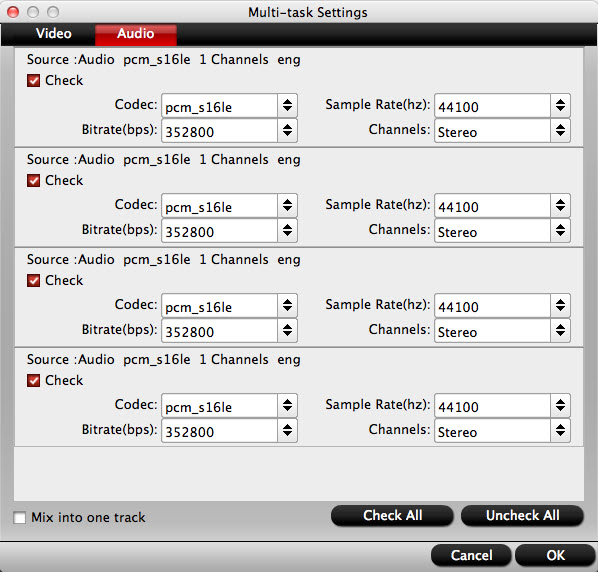
Step 4: Edit Canon XF-AVC 4K video.
By default the Edit icon is grayed out. To activate the Edit menu, you have to select an item first. When a video or movie is selected, click the pencil like Edit icon on the left top tool bar to open the video editor window, here, you can play and preview the original video and output effects. Also you can flip or rotate video, trim, crop, add watermark, apply special effect, edit audio or insert external subtitle.

Step 5: Begin the conversion process.
After all setting is completed, hit the “Convert” button at the right bottom of the main interface to begin to convert and compress Canon XF-AVC 4K MXF video for playing and editing on Mac/PC.
When the conversion is finished, click “Open Output Folder”icon on the main interface to
open the folder with generated files. Then feel free to transfer and play the generated video on computer with media players, on portable devices or load into video editing software.















