Import DJI Inspire 2 H.265 to FCP X(10.3) on Mac successfully
Category : Final Cut Pro , H.265 (HEVC)
The Inspire 2 takes everything that was good about the Inspire 1 and improves it. An all-new image processing system records at up to 5.2K in CinemaDNG RAW, Apple ProRes and more. It goes from 0 to 50mph (80kph) in just 5 seconds and hits a maximum speed of 58mph (94kph) and has a max descent speed of 9m/s for unheard of speed and agility in an aircraft this size. You can also use it to record some videos in H.265 video. Reference the following video format by DJI Inspire 2.
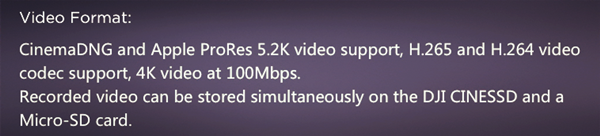
Want to edit DJI Inspire 2 H.265 video with FCP X?
After recording some H.265 video from DJI Inspire 2, you may want to import them to FCP X on Mac. But most of you related to problems regarding importing a quite hot file extension – DJI Inspire 2 H.265 in FCP X/7/6. Does FCP X support H.265 codec? The answer is NO. Currently, H.265 codec lacks of compatibility with the Apple ecosystem including FCP program. So how to get DJI Inspire 2 H.265 video worked in FCP X?

Choose one H.265 to FCP X Video Converter
In order to transcode DJI Inspire 2 H.265 to FCP X format easily and quickly, Pavtube HD Video Converter for Mac, a professional yet easy-to-use Mac H.265 encoder, is highly recommended. The article would show you how to change DJI Inspire 2 H.265 to FCP editing-friendly format step by step with Pavtube HD Video Converter for Mac. With it, you can effortlessly and losslessly transcode DJI Inspire 2 H.265 files to FCP X best supported Apple ProRes codec with no quality loss, and then you can load the footages to Final Cut Pro X for editing as you want. This H.265 to FCP converter has many preset codec/formats for output, such as Apple ProRes 422/4444/LT/HQ codec.
|
Best FCP Video Converter – Pavtube HD Video Converter for Mac
|
|
Ttranscode H.265, XAVC, XAVC S, XAVC L, MP4, MKV etc to FCP X, FCP 7, FCP 6 supported Apple ProRes 422/4444/LT/HQ codec for smooth editing on Mac. |
Transcode and Import DJI Inspire 2 (4K) H.265 Video to Final Cut Pro X
Note: If you are FCP X users, before you try to do the conversion, don’t forget to make sure that you have installed the Apple ProRes Codec manually since the FCP X asks users to install it by themselves.
Step 1: Add DJI Inspire 2 H.265 video
Install the DJI Inspire 2 H.265 to Final Cut Pro X converter program on Mac and run it. Drag the H.265 video clips to the software. Or you can also click “Add video” button on the top of the main interface to import video to the program.

Step 2: Choose FCP X compatible format
Go to “Format” bar and choose “Final Cut Pro Apple ProRes 422 (*.mov)” as output format for Final Cut Pro X/7/6.

Tip 1: If you just want a certain clip of DJI Inspire 2 H.265 video, you can click “Edit selected task” button on the top menu. There, you can trim video footage.
Tip 2: Go to “Setting” tab to adjust video bitrate/codec/resolution and more. You can downscale your DJI Inspire 4K video to 1980*1080.

Step 3: Start DJI Inspire 2 H.265 video to ProRes conversion
Click the “Convert” button at the bottom right corner to start transcoding DJI Inspire 2 H.265 video for FCP. After conversion, you can import converted video clips into Final Cut Pro X/7/6 to create the end results that you want.
If you did it as the steps, you will need to worry that you can’t edit your DJI Inspire 2 H.265 video in FCP any more. Now, you can shoot as many videos as you want with the extraordinary DJI Inspire 2 H.265 drone.













