Edit Canon XC15 4K with Premiere Pro CC
Category : 4K MXF , Adobe Premiere
The XC15 features a 1″ 12MP CMOS sensor capable of capturing up to Ultra HD 4K resolutions at up to 29.97 fps. 4K video records to CFast cards in an MXF wrapper at up to 305 Mbps in an H.264-based, IntraFrame, 4:2:2, 8-bit codec. Try to load Canon XC15 4K into Premiere Pro CC for some professional editing but encounter many unexpected problems, the following article will show you how to get a smooth workflow of Canon XC15 4K with Premiere Pro CC.
Compatibility of Canon XC15 4K with Premiere Pro CC
From Premiere Pro CC supported file formats, we can see that Premiere Pro CC can handle various MXF file formats, including Sony XDCAM HD, AVC-LongGOP, XAVC Intra, XAVC LongGOP, JPEG2000, IMX 30/40/50, DVCPro 50, DVCPro HD, etc. However, the XF-AVC format used by Canon XC15 is unfortunately excluded from Premiere Pro CC’s support. Therefore, to successfully import Canon XC15 4K to Premiere Pro CC, you will need to perform a format transcoding process.
Best workflow of Canon XC15 4K with Premiere Pro CC
You can easily convert Canon XC15 4K to Premiere Pro CC compatible file formats with the MXF Conversion tool on the market, however, you may find that some of the formats won’t ensure a smooth and high quality workflow. Here, we highly recommend you to transcode Canon XC15 4K MXF to Apple Prores format, which has the following great advantages:
– Support for all the current frame size such as SD, HD, 2K, 4K and 5K
– Perfect compatibility with Premiere Pro CC
– Encoding with variable bitrate to be economical with video storage, without damaging the visuals
– As a 10 bit codec, Apple Prores can process a lot of color data and make the color correction process easier
Here, you can get the job easily done by downloading Pavtube Video Converter for Mac. Thanks to its batch conversion mode, you can load multiple Canon XC15 4K MXF files into the program for conversion at one time. With the program, you can easily transcode Canon XC15 4K MXF to Premiere Pro CC best compatible 4K editing formats – Apple Prores in different file types including Apple Prores 422, Apple Prores 422 HQ, Apple Prores 422 Proxy and Apple Prores 422 LT and Apple Prores 4444. You can read this article: choose the right version of Prores to make a good decision.
Edit Canon XC15 4K with Premiere Pro CC
Don’t want to move the whole video clip into Premiere Pro for post editing, never mind, you can use the program’s built-in trim function to cut off unwanted parts. If there are blackbars around the video frame, you can use the crop function to remove them off. In addition, you can also add external subtitle to the video.
Pavtube Video Converter for Mac is available on macOS High Sierra, macOS Sierra, Mac OS X El Capitan, Mac OS X Yosemite, etc. It is also accompanied by an up-to-date Windows version – Pavtube Video Converter for Windows 10/8.1/8/7. The program is quite simple to use, anyone can learn to use it in minutes. What’s more, the results produced by the program are pretty high quality, you can’t tell find any difference between the converted video and the original source video.
How to Convert Canon XC15 4K MXF to Apple Prores for Premiere Pro CC Best Editing Workflow?
Step 1: Add Canon XC15 4K MXF videos.
Open the program, click “File” menu, from its drop-down option, select “Add Video/Audio” to load Canon XC15 4K MXF video to the program.

Step 2: Define the output format.
Clicking the Format bar, from its drop-down list, select Premiere Pro CC best compatible Apple Prores formats. Here, we choose “Apple Prores 422(*.mov)” under “Final Cut Pro” main category.

Step 3: Trim/Crop/Add subtitle to Canon XC15 4K video.
Select an item on the main interface to activate the “Video Editor” function, in the opened “Video Editor” window, you can trim or cut off 4K MXF video length, crop to remove black frame or insert external subtitle to it.
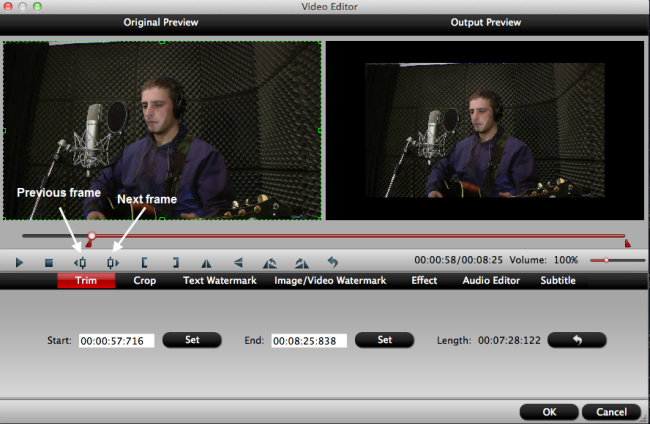
Step 4: Begin the conversion process.
Go back to the main interface, hit right-bottom “Convert” button to start to Canon XC15 4K MXF to Premiere Pro CC best favorable 4K Prores editing formats.
When the conversion is completed, feel free to import video to Premiere Pro CC for professional post-production workflow.















