Ultra-fast Video Conversion with NVIDIA CUDA in H.265 Codec
Category : H.265 (HEVC)
Pavtube Video Converter Ultimate never stop saving your time in your video conversions so you can have more time in movie entertainment. Now all Pavtube Windows video converters and DVD rippers and Blu-ray rippers provide you 30X faster conversion speed by using the latest NVIDIA® CUDA™ and AMD® technologies.
NVIDIA® CUDA™ and AMD® processors physically add separated GPUs to your computers. And while other software run using the CPU space, iSkysoft now instead uses these separated GPUs to convert videos and rip DVDs/Blu-rays. By doing so, the video conversions can be finished much faster and never fight with other programs to spare CPU space for working so you can go on your internet surfing, enjoying online movies and music and more even faster.
Following diagram represents support for the NVIDIA Pascal GPU family
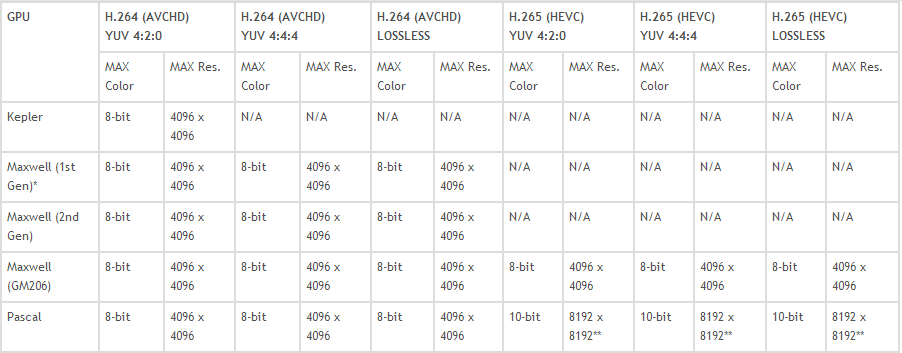
Now Pavtube Video Converter Ultimate supports converting video/DVD/Blu-ray in H.265 codec with NVIDIA CUDA. It can offer fast converting video speed with NVIDIA CUDA/ AMD GPU acceleration technology by H.264/h.265 codec. And all of them have wide range of output video/audio format and output devices supported.
Pavtube Video Converter Ultimate Supported Formats and Devices
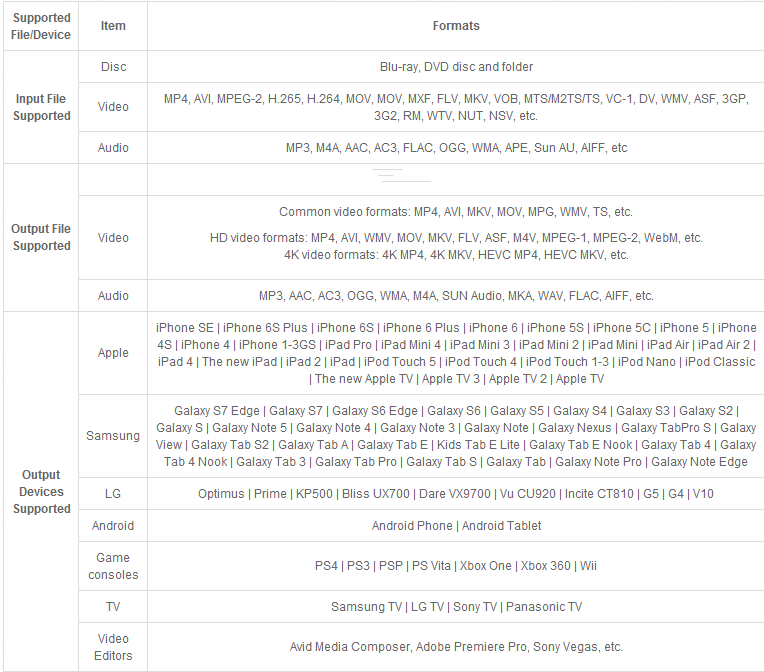
Free download Pavtube Video Converter Ultimate
Tutorial about converting video to H.265 with GPU acceleration with Pavtube Video Converter Ultimate
Step 1. Click “Add video” button to add your video files to the program. Or directly drag the 5 video you want to convert to the left item bar.

Step 2. Select H.265 as output format
In PVCU, you would find H.265 MP4 profile under Common Video and HD Video categories. Choose either one for output. You also can choose HD MKV from HD Video category and set video codes to x265 in “Settings“. You also can choose to convert video to H.264 MP4, h.264 mov, h.264 mkv using NVIDIA CUDA hardware acceleration. Meanwhile, you are allowed to adjust profile parameters like display resolution, bitrate, frame rate, audio sample rate to achieve the best video and audio playback on your device.

Tip: Before conversion, this video converter software allows you to click “Settings” button right besides “Format” and enter “Settings” panel to adjust video size, bit rate, frame rate, sample rate and audio channels.
Step 3. Utilizing Nvidia GPU Hardware Acceleration video to HEVC encoding
Now, move your cursor to “Tools” button on the top of the main interface to choose “Options”. Then you can enable GPU Encode acceleration.
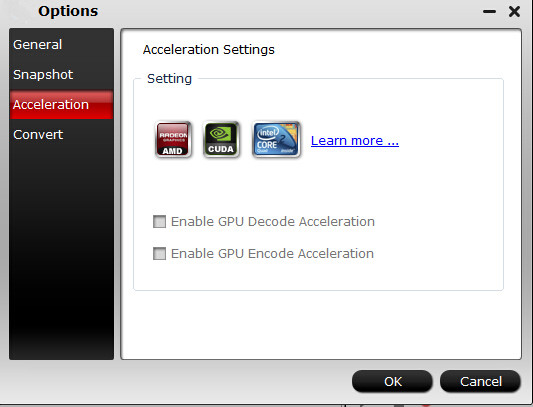
Step 4. Complete the conversion task
After all necessary settings, click “Convert” button to begin your video to H.265/HEVC conversion using NVIDIA CUDA acceleration to reduce video conversion time.
If your stop other software running when converting video, you will get much higher video covnersion speed. Using NVIDIA GPU acceleration, you can reduce video conversion time obviously. So, if you hate to spend too much time on converting videos, you can try to use Pavtube Video Converter Ultimate to improve video/DVD/Blu-ray to H.265/H.264 ripping speed with NVIDIA GPU acceleration.















