Watch 4K H.265 MKV movies on Samsung 4K TV with subtitles
Category : 4K TV (TV Box) , H.265 (HEVC)
TV has never been better with UHD and smart TV technology. Samsung 4K Ultra HD TVs deliver stunningly clear, detailed images. The increased pixel density allows you to sit very close for a fully immersive experience. The new Samsung 4K SUHD TVs take the picture quality even further, featuring revolutionary Nano-crystal technology. Easily stream your favorite online 4K content or use Samsung’s exclusive upscaling technology to convert shows into 4K Ultra HD quality. Many people would like to play 4K movies like 4K H.265 MKV movies on Samsung 4K TV, but failed. So, how can play 4K H.265/HEVC MKV Video on Ultra HD TV? Just keep reading.
As you see, HEVC/H.265 is one of the most important technologies to have emerged in the TV industry in the last decade. However, H.265/HEVC, as the newest codec has not been accepted by Samsung 4K TVs yet. It is necessary for us to transcode H.265/HEVC videos for playback on Samsung 4K HD TV with a professional H.265/HEVC encoder/decoder. Pavtube Video Converter Ultimate is surely the best 4K Ultra HD Video Converter that supports converting 4K UHD videos in any formats faultlessly.
Hot search: Blu-ray to Samsung 4K TV | DVD to Samsung 4K TV | 4K/HD video to Samsung 4K TV | ISO to Samsung TV
Overall, this program is a completely professional 4K video converter and editor. It not only can convert any 4K H.265 MKVmovies to Samsung 4K TV more friendly formats, but also can add the subtitles to your 4K H.265 MKV movies for your nice watching 4K H.265 MKV movies on Samsung 4K TV with subtitles. (Read review) Now first download the best 4K H.265 MKV to Samsung 4K TV and let’s learn more conversion steps below.


How to Convert H.265 4K MKV to Ultra HD TV for playback?
STEP 1. Add 4K H.265 MKV videos
Run the H.265 Video Converter program and click Add Video button to select the 4K H.265 MKV files you want to import. You can also directly drag the video files to the program for conversion.
STEP 2. Choose right format for Samsung 4K TV
Click Format bar and choose H.264 High Profile Video(*.mp4) from “Common Video” as the target format. It is the most common video format HDTVs. Also you can select the Samsung TV (*.mp4) format from “TVS”.
STEP 3. Embed subtitles into video
Click on “Edit” button, the video editor will pop up. Tap “Subtitle” option and check the “Enable” icon. Then, by clicking on “Browse” to import *.srt, *.ass, *.ssa subtitle file you’ve downloaded. After that, you can have a preview of the subtitle effect to make sure all goes OK.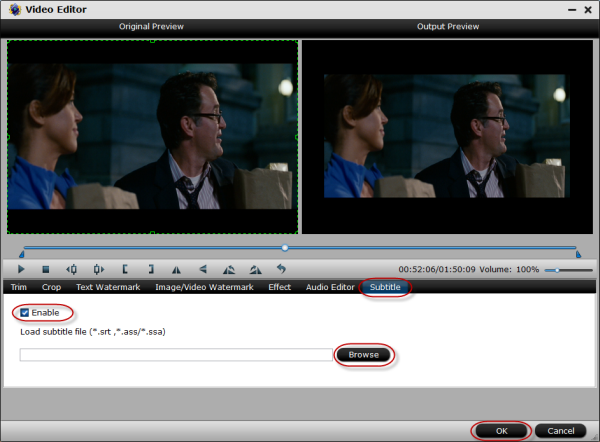
STEP 4. Start conversion
After all necessary settings, click Start Conversion to start the conversion. When the conversion completes, you can click Open button to get the output videos. Now transfer the converted 4K H.265 MKV video files to your Samsung Ultra HDTVs for great enjoyment.
More Topics:
4K MP4 to LG 4K TV – Convert 4K MP4 to LG 4K TV friendly format
TV MP4 Solution – Convert MP4 to Watch on Samsung/LG/Sony/Panasonic TV
Why MKV can’t be played on Philips TV? How to Play MKV on Philips TV?
How to Solve can’t Play MP4 files on Panasonic Viera TV ?
WD TV Video Converter – Convert All Kinds of 4K Video to Play on WD TV
How to Upscale 1080P to 4K on Mac or Windows?
Play 4K XAVC on MX Player without stumble issues
How to Mirror 4K Movies to TV with Chromecast 2
Can 4K UHD Videos Be Played on iPad Pro?













