Upload 4K Video to Facebook
Category : 4K Formats
Facebook adapts to 4K video
For those people who are sick of your beautiful video looking crummy on Facebook, there are some good news for you. The company is starting to test 4K video support by giving a small group of profiles and pages the ability to upload 4K videos at 2160p resolution – the same standard as 4K Ultra HD sets.
Facebook won’t say if or when it plans to expand the upload support to more accounts, but the current test should be a promising sign to content creators even if it’s coming much later than many would have liked.
From above information, we can see that only a small group of profiles and pages gains the permission to share 4K video on Facebook. Most Facebook users is still limited to upload video to Facebook with the maximum resolution of 1980 x 1020. For those people who have recorded some 4K video with your smartphone, camera or camcorder, you will definitely need to compress 4K to 1080p that Facebook supports.
Related article: Upload 4K to YouTube | Upload Red One 4K to YouTube
Facebook supported upload formats and size
Before downscaling 4K video to 1080p for Facebook sharing, you should also be clear what video formats requirements and and file size upload limitation for Facebook.
List of Facebook supported uploading formats
3G2, 3GP, 3GPP, ASF, AVI, DAT, DIVX, DV, F4V, FLV, M2TS, M4V, MKV, MOD, MOV, MP4, MPE, MPEG, MPEG-4, MPG, MTS, NSV, OGM, OGV, QT, TOD, TS, VOB, and WMV.
Although Facebook has uploading support for a wide range of file formats. However, only proper file format won’t ensure you a successful uploading. There are still other important factors such as video codec, file size, frame rate, aspect ratio, etc that will influence your uploading process and quality.
Proper video/audio profile settings
| Video Profile Settings | ||
| Codec |
|
|
| Resolution | Use a file with the larger edge of the video constrained to1280px. If your video is less than 1280px in size on the larger edge, try to keep your dimensions to multiples of 16px for best compression. | |
| Frame Rate |
|
|
| Aspect Ratio | The aspect ratio of the video must be within the range of 9×16 to 16x9which most videos should have, and the video exceeding the file size or length that the upload page suggests will be rejected. | |
| Bitrate |
|
|
| Audio Profile Settings | ||
| Codec | MP3 is preferred | |
| Samping Rate | Use stereo audio with a sample rate of 44,100hz. | |
| Channels | The number of audio channels will be maintained for stereo and mono streams. 5.1-channel audio will be down-mixed to stereo. All other channel configurations are currently unsupported. | |
File size and video length limitation
Video length: the maximum length for a video is 120 minutes
File size: 4 GB
Best 4K Video Converter for Facebook uploading
To produce a video from 4K video that meet all the requirements listed above, you can download our best 4K Video to Facebook Converter – Pavtube Video Converter. The program has full importing support for all 4K video wrapped with different container file formats such as AVI/WMV/MP4/MOV/MKV/MXF/TS/XAVC/XAVC S and compression codec like H.264, H.265, Prores, etc. Thanks to its batch conversion mode, you can load multiple video into the application at one time for conversion.
The program not only assists you to transcode and compress 4K video to Facebook supported uploading 1080p or 720p or SD file formats listed above, but also facilitate you to flexibly adjust output profile parameters such as video codec, resolution, bit rate, frame rate and audio codec, bit rate, sample rate and channels to produce the best uploading settings for Facebook.
Trim or split 4K video for Facebook
If the video length of your 4K video exceeds 120 minutes, you can use the trim function to shorten the video length, if your 4K video is larger than 4GB, you can use the splitting function offered by the program to split it into smaller parts by file size, count or length.
How to Compress and Convert 4K Video for Facebook Smooth Uploading with Best Quality?
Step 1: Load 4K video into the application.
Download the free trial version of the program. Launch it on your computer. Click “File” menu and select “Add Video/Audio” or click the “Add Video” button on the top tool bar to import source 4K video files into the program.

Step 2: Define the output format.
Clicking the Format bar, from its drop-down list, select Facebook most favorable “H.264 HD Video(*.mp4)” under “HD Video” main category.

Tips: Click “Settings” on the main interface to open “Profile Settings” window, here, you can adjust the output profile parameters to export Facebook best compatible H.264 video codec, 1080p or 720p resolution or others, bit rate, frame rate between 25-30fps, audio codec as AAC, bit rate, sample rate as 44100, channels as stereo or mono, etc.
Step 3: Trim or split 4K video.
Trim
In the video editor window, choose the “Trim” tab and this tab is selected by default when the editing window appears. The “Trim” feature allows users to decide where to start and where to end when converting the selected clip, so that unwanted segments will be cut out after conversion. To trim a video, switch to “Trim” tab in “Video Editor” window and follow any of the methods below:
1. Drag the control sliders to include the segment you want to remain.
2. Click the left square bracket to set start point, and click the right square bracket to set end point when previewing the video.
3. Input specific values to “Start” and “End” box.

Split
Click the split button on the file list to launch the Video Split window. Ticking “Enable” option, you can split the file by file count, time length, or file size.
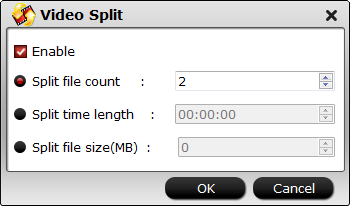
Step 4: Start the final conversion process.
After all setting is completed, hit the “Convert” button at the right bottom of the main interface to begin 4K video to Facebook supported 1080p video with compatible file format, profile parameters, size and video length.
When the conversion is finished, click “Open Output Folder” icon on the main interface to open the folder with generated files. Then you can fast upload compressed 4K video for Facebook uploading with best quality.













