Stream or Play 4K Video to MiniX Android Box
Category : 4K Formats
As a home entertainment media hub, the Minix Android box not only brings online entertainment to your living room, but also offer local media playback capability via USB port with its built-in media player app or the free and open-source media player app Kodi. Have some personal 4K video shot with your 4K device recorders or downloaded from YouTube and looking for a simple solution to stream and play the 4K video on Minix Android box. The following article will show you how to make that realized with either Minix Android box built-in media player app from USB port or streaming via Kodi app.
Supported 4K formats by Minix Android box internal player or XBMC-Kodi player
Before going any further, we should be clear what 4K video formats can be viewed on Minix Android box internal player from USB port or Kodi app. From Minix Android box official page, we get the information that the internal player of Minix Android box can handle 4K video that meets the following standards:
4K x264 (AVC)
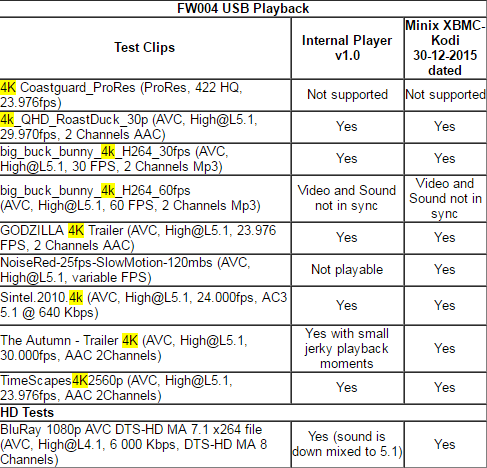
4K x265 (HEVC)
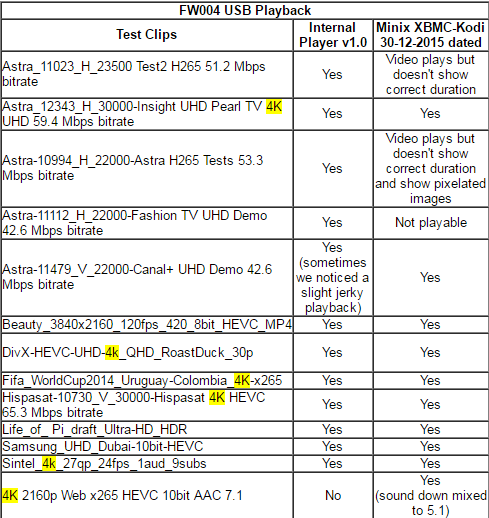
The two tablets shows that the internal Minix Android box can play 4K H.264 files. Most digital videos currently available should be playable using either the internal player or the XBMC-Kodi. But the XBMC-Kodi player provided a better playback experience since it fully supports 7.1 Audio output, from both Dolby Digital and DTS files.
In addition, the internal player will playback most of your 4K videos, except files with AAC audio. The XBMC-Kodi faced issues with several files but it will playback AAC files. XBMC-Kodi didn’t like files with HEVC Main 10@L5.1@Main encoding format, but the playback of the HEVC Main 10@L5.2@Main (Samsung_UHD_Dubai-10bit-HEVC) file was perfect.
Play and stream unsupported 4K to Minix Android box
Obviously, both the internal media player or XBMC-Kodi app of Minix Android box lacks the ability to playback certain 4K container file format such as 4K MXF/XAVC/XAVC S or 4K codec like 4K Prores. To get those unsupported 4K video played on Minix Android box via internal player or Kodi, you will need to perform a format or codec transcoding process.
Related article: Play MP4 on Minix Android box | Play DVD on Minix Android box | Play Blu-ray on Minix Android box
Here, you can get the job easily done with a simple to use application called Pavtube Video Converter, which has full support for all 4K container file format including 4K AVI/WMV/MP4/MOV/MKV or 4K codec such as 4K H.264, 4K H.265 and 4K Prores. With the program, you can easily encode all those unsupported 4K video to Minix Android box internal player or Kodi player app accepted 4K H.264 or H.265 codec.
For Mac users, you can download Pavtube Video Converter for Mac to convert 4K video for Minix Android box internal player or Kodi playing.
Step by Step to Convert 4K Video for Minix Android Box Playing and Streaming
Step 1: Input 4K video into the program.
Download the free trial version of the program. Launch it on your computer. Click “File” menu and select “Add Video/Audio” or click the “Add Video” button on the top tool bar to import 4K video files into the program.

Tips: Our program supports batch conversion mode, so that you can batch load multiple 4K video with different file formats into the program for conversion.
Step 2: Define output file format.
Clicking the Format bar, from its drop-down list, select one of Minix Android box internal media player or Kodi app playable 4K file formats such as “H.264 High Profile Video(*.mp4)” or “H.265 Video(*.mp4)” under “Common Video” main category.
Output H.264 High Profile Video

Output H.265 video

Tips: Click “Settings” on the main interface to open “Profile Settings” window, here, you can flexibly adjust the output profile parameters including video codec, resolution, bit rate, frame rate, audio codec, bit rate, sample rate, channels, etc as you like to get better output video and audio quality for Minix Android box.
Step 3: Begin the conversion process.
After all setting is completed, hit the “Convert” button at the right bottom of the main interface to begin to convert 4K video to Minix Android box playable 4K file formats or codec with compatible profile parameters..
When the conversion is finished, click “Open Output Folder” icon on the main interface to open the folder with generated files. Then feel free to stream and play converted files on Minix Android box via USB or Kodi media player.















