Stream Netflix 4K Movies on 1080p Projector
Category : Hot Topics
Summary: You can easily stream Netflix 4K Movies on 1080p Projector with perfect quality by downscaling Netflix 4K to 1080p with the tool below.
Is it possible to stream Netflix 4K on a 1080p projector?
“Why? To have an “upscaled” effect on content maybe? Connecting a computer, and playing back 4K content on my 1080p projector was noticeably nicer. Assuming everything is HDCP 2.2, etc. Would it be possible to load 4k netflix content, and have the shield set to output 1080p? Or is this just silly… Maybe I should look at other options to get an upscale effect… 4k projectors are still a bit expensive… Hm.”

How to show Netflix movies on a projector?
In order to show Netflix movie on your projector, first hook your projector to your computer. Make sure that it is a projector that is compatible with a computer. You also need a visual cable and an audio cable and the cable should plug into the back of your computer and into the front or back of the projector. Then, aim the projector at a projector-screen on a blank or white wall. Turn the projector on to be sure that the light from the projector hits the projector-screen. Adjust the placement of the projector to ensure that the light is hitting the projector-screen or the wall you intend to use to show your Netflix video. Turn on your computer, and you should see your desktop, or whatever is currently displayed on the screen of your computer, on the projector-screen. In order to use Netflix to show a video, you must have an Internet connection. This is because you have to play the Netflix video from the site it is on.
Will 4K Netflix video on 1080p projector is really 4K quality?
You may find that you can play back 4K content on your 1080p projector with better effect than playing regular 1080p video. As a matter of fact, what your seeing is 4k dithered down to 1080p, maybe it looks sharper because there is a lot more source material to work from to create that 1080p image. Comparing it to your regular 1080p Netflix videos, it would depend on the quality of the originals 4K video and also the downconversion process which takes place in the projector. And the downconversion mains depend on which video player you’re using, different player will generate with different results.
Best tool to Downscale 4K to 1080p
If the player on your computer lacks the ability to downscale 4K netflix movie to 1080p with good quality, a alternative tool to compress 4K to 1080p with high quality called Pavtube Video Converter Ultimate (get Mac version) is highly recommended to you. The program has full support for downloaded Netflix 4K movies in virtually any file format including 4K AVI/WMV/MP4/MOV/MOV/H.264/H.265, etc. You can convert and downscale Netflix 4K to 1080p in various popular file formats such as H.264 HD MP4, H.264 HD MOV, H.265 HD MP4, MEPG-4 HD, MPEG-2 HD, MEPG-TS HD, MKV HD, WMV HD, Divx HD, AVI HD, BDAV HD to play on your computer with different media player software.
Make sure to adjust output file resolution as 1920* 1080 in the program’s profile settings window to let it adapt with the file resolution of the output file. You can also do other profile parameters adjustment such as video codec, resolution, bit rate, frame rate, audio codec, bit rate, sample rate, channels, etc according to your own needs.
Apart from compressing 4K to 1080p, you can also use this program to upscale 1080p to 4K for viewing on Samsung/Sony/Panasonic/LG 4K TV.
You can feel safe to download and install our program on your computer since it doesn’t feature any ads or bundled adware. In addition, it also has perfect compatibility with the new Windows 10 and macOS Sierra. As as the output file quality, you can find no difference between the result file and your original file.
How to Convert and Downscale Netflix 4K Movies to 1080p Projector Viewing?
Step 1: Import Netflix 4K video or movies.
Download the free trial version of the program. Launch it on your computer. Click “File” menu and select “Add Video/Audio” or click the “Add Video” button on the top tool bar to import online downloaded Netflix 4K video or movies into the program.

Tips: If you want to batch load multiple files, make sure to store all your files in the same folder, then click “File” > “Add from folder” or press the “Add from Folder” button on the top tool bar to batch importing them into the program.
Step 2: Define the output format.
Click “Format” bar, from its drop-down list, select one of your desired HD file format such as “H.264 HD Video(*.mp4)” under “HD Video” main category. You can also choose other HD file formats according to your own needs or output the same file format as the original Netflix 4K video while keep the output file parameters unchanged.

Tips: Click “Settings” on the main interface to open “Profile Settings” window, under video section, click “Size(pix)” drop-down list, select “1980*1020” as the desired output file resolution, you can also do other profile settings according to your own needs.
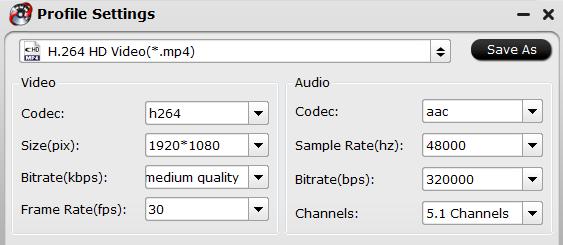
Step 3: Start Netflix 4K video to 1080p compression process.
Clicking the Convert button on main interface to pop out a Conversion window with conversion information such as Time elapsed, Time left, Generated size, and Estimated size.
After the conversion, you can click “Open output folder” to popup output directory with the converted files. You can then stream 1080p Netflix movies on 1080p projector with perfect quality.















