Play 4K Video on Samsung Galaxy S9/S9 Plus
Category : 4K Formats
For 2018, Samsung has launched Galaxy S9/S9 Plus the new spuer phones get variable aperture cameras and fix the placement of their fingerprint reader. Externally, the new Galaxy S9 and S9+ look like the 2017 S8 and S8+, but this year there’s more than just a size difference between these two handsets, with the larger Galaxy S9+ model getting a secondary camera for 2x optical zoom. Elsewhere, this pair of phones still offer that curved edge design and comes in 5.8 and 6.2-inch OLED screen sizes and both offering waterproofing. With it, watching your 4K videos on this new phone will be a very nice experience. We still hear people complaining that can’t play some 4K video on Galaxy S9/S9+, why this happened? How to solve it? Keep reading.
Galaxy S9/S9 Plus Formats
Before we going any further, we have to know Samsung Galaxy S9/S9+ supported video formats, this is the key to that problem. So we can see clearly from below:
Galaxy S9/S9 Plus Video Recording
4K videoh recording at 30 fps or 60fps
QHD video recording at 30 fps
Hyperlapse video support 1080p
720p HD video recording at 30 fps
Slow motion video support 1080p at 240 fps
Super Slow-mo video support 720p at 960 fps
1080p HD video recording at 30 fps or 60 fps
VDIS (Video Digital Image Stabilization)
Digital zoom up to 8x (Galaxy S9) or up to 10x (Galaxy S9+)
High CRI LED Flash
Continuous autofocus video
Take 9.1-megapixel still photos while recording 4K video
Playback zoom
Video location tags
Galaxy S9/S9 Plus Supported Fromat
Galaxy S9 / S9 Plus Audio playback format
MP3, AAC, M4A, 3GA, OGG, OGA, WAV, WMA, AMR, AWB, FLAC, MID, MIDI, XMF, MXMF, IMY, APE, RTTTL, RTX, OTA, DSF, DFF
Galaxy S9 / S9 Plus Video Playback Formats
MP4, FLV, M4V, 3GP, 3G2, WMV, ASF, AVI, MKV, WEBM
As we can see clearly form the official parameters, we can see that Samsung Galaxy S9 and Galaxy S9 Plus supports current mainstream video and audio formats, but can we really play these formats on Galaxy S9 or Galaxy S9 Plus? The answer is negative. Because each package format may contain different codes, such as MP4 format can package H.264, H.265, and MPEG-4 encoding. The MKV is an open standard, free container format, a file format that can hold an unlimited number of video, audio, picture, or subtitle tracks in one file. MKV contain DivX, XviD, 3ivX, VP6 video codec. The purchased or rental iTunes movies are protected by Apple DRM license and cannot play on non-Apple products such as Galaxy S9 or Galaxy S9 Plus. So how about 4K videos?
4K videos source could be from everywhere which contains different codec, you can shot 4K MP4, MOV via DJI Phantom, Mavic Air, Spark, captured via Panasonic/Sony/Canon camcoders, downloaded from Youtube. But Galaxy S9/S9+ only supports few of video formats. So you may come up with the question: how to play all 4k videos on Galaxy S9/S9+? Calm down, you are in the right place, I’m gonna show you my method to complete this task with third-part software.
4K Video Converter: Play 4K Videos on Samsung Galaxy S9/S9+
Among the massive Galaxy S9 4K video converters, few of them can really satisfy all your needs. But there is an exception – Pavtube Video Converter Ultimate | for Mac. I have used this software for many years, it’s easy to use, with the friendly interface and simple intstalltion, you can own this software on Windows OS, including the latest Windows 10, at the same time, this software works on Mac OS too, including the macOS High Sierra. You can convert the 4K video to HD video effortlessly, like the HD AVI, HD WMV, HD MOV, etc. Or change the 4k video source format, from MOV to MP4 while keeping 4k resolution. You also can choose other video formats for Samsung Galaxy S9/S9+, like the MP4, H.264, HEVC etc. In addition, you can choose the Android smart device preset and get the best video formats for Samsung Galaxy S9/S9+.
Do you hate the boring waiting? This software provides you the lighting fast speed when you choose the output video with H.264 and H.265 codec (You can adjust the video and audio codec, frame, bitrate at the Setting window), 30x faster speed than other common video converter. You also can edit the 4K video for uploading to Instagram, Youtube, Facebook, etc, you can do the trim, crop, merge, insert subtitles, export srt/ass/ssa subtitles, add video effects on your video.
Compress 4K Video to HD Video Without Much Quality Loss
Step 1. Load 4K video files
Click "File" menu, from its drop-down list, select "Add Video/Audio" to add the 4K video, you also can choose the "Add from folder" to input multiple video files and do the batch video conversion. What’s more, you also can click "File"> "Load from Disc" button to import the DVD and Blu-ray movie, you even can play 4K Blu-ray video on Galaxy S9/S9+.

Step 2. Select output format
You can click "Format" and choose to output "H.264 HD Video(*.mp4)" under "HD Video". "H.265 HD Video(*.mp4)" is a better choice which can be used by most media player. At the same time, you can choose other popular video formats for Samsung Galaxy S9/S9+, like the AVI, AVI, WMV, etc from the Common Video, you even can get the 3D video for playing on Samsung Galaxy S9/S9+ with Gear VR.
To keep 4K as the final output video resolution while just change the video format, you can type 3840*2160 in the Size(resolution) blank place.

Tips: You can click Setting and open the video setting profile and adjust the video related video parameters, like the video resolution, video frame, video bitrate, etc. For example: You can adjust the the output video codec as H.264 or H.265, resolution as 4K, 1080p, 720p, audio codec as AAC-LC and so on. When you choose the 3D video, you can adjust the 3D video effect, like the Anaglyph 3D video, Side By Side 3D video, Top and Bottom 3D video.
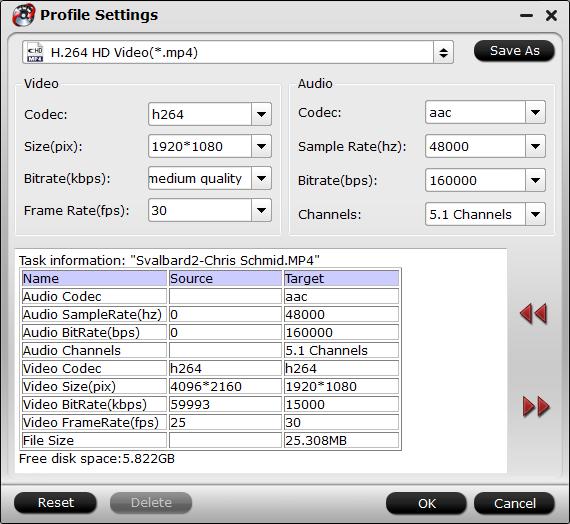
Step 3. Begin the 4K video conversion
Click "Browse" button on the main interface to save your converted 4K videos to PC drive, the click Convert button to start the 4K video conversion.
Just wait for a while, you can get the converted videos, then you can connect the Samsung Galaxy S9/S9+ to PC, transfer the video to Samsung Galaxy S9/S9+. Friendly: Best 4K video player is ready at here, hope this post is useful for you.




