Play 4K Video on iPhone
Category : 4K Formats
iPhone has offered 4K video recording since the release of iPhone 6S/6S Plus, now, you can even shot 4K H.265 video with small file size and best quality with the newly released iPhone 8, 8 Plus and also the upcoming iPhone X. But it doesn’t mean that you can flawlessly play any 4K video on iPhone without glitch or errors.
Can iPhone play 4K video?
From iPhone’s specification page, we can see that many iPhone devices including iPhone 6S/6S Plus/5SE/7/7 Plus/8/8 Plus/X has listed 4K video playback support. However, you may not get a really 4K video playback effect or suffer other 4K video playback or storage problems due to the following 3 reasons:
Reason 1: No iPhone offer 4K resolution displays
Current none of the iPhone devices even the iPhone X can display 4K resolution on screen, following are the display screen resolution for iPhone devices that supports 4K video playback
|
iPhone Models |
Display Resolution |
|
iPhone 6S |
1334-by-750-pixel |
|
iPhone 6S Plus |
1920-by-1080-pixel |
|
iPhone 5SE |
1136 by 640 pixel |
|
iPhone 7 |
1334-by-750-pixel |
|
iPhone 7 Plus |
1920-by-1080-pixel |
|
iPhone 8 |
1334-by-750-pixel |
|
iPhone 8 Plus |
1920-by-1080-pixel |
|
iPhone X |
2436-by-1125-pixel |
Viewing a 4K video on a iPhone with smaller screen although possible but just does not provide the optimal experience.
Reason 2: iTunes can’t sync 4K video to iPhone
You will definitely have no problem to play 4K video shot directly with iPhone devices with its built-in video player app. However, if you wish to transfer 4K video recorded with other devices or downloaded from YouTube or other online sites, then it would be another story. Currently, the only official way to put video in the native iPhone video app is via iTunes sync, the problem is that iTunes only allows you to transfer video up to HD (1080p or 720p) resolution video. In addition, the 4K video from other resources is very likely not supported by iTunes or even your iPhone devices.
Reason 3: 4K video is too storage consuming
4K video is usually large in file size (30 seconds of 4K at 30FPS will take approximately 175MB (85MB using HEVC in iOS 11) and hence not optimal for storage on iPhone which have limited space.
Compress and Convert 4K Video for iPhone Viewing
If you are looking for a comprehensive solution to fix iPhone 4K video playback issues listed above, we high recommended you to transcode and compress 4K video to iPhone most compatible 1080p or 720p file formats. Here, you can get the job easily completed with our best 4K Video Converter – Pavtube Video Converter. The program has enhanced media compatibility with all 4K video wrapped with different container file formats such as AVI, WMV, MP4, MOV, MKV, TS, MXF, XAVC, XAVC S or compressed with different codec like H.264, H.265, Prores, etc.
Thanks to its batch conversion mode, you can import multiple 4K video into the application at one time for conversion to save your precious time. This beneficial 4K Video Conversion application not only assists you to decode 4K video to all iPhone device best compatible H.264 MP4, MOV or M4V file formats, but also facilitates you to compress 4K to 1080p, 720p or other file resolution according to your iPhone device display screen resolution for getting the optimal playback experience. What’s more, the compress 1080p, 720p or other file resolution video will also save much space for your iPhone.
Related article: Play 4K Video on Android Phone | Play 4K Video with Surface Pro 4 | Play 4K Video on Chromebook 13
Trim or split 4K video for iPhone
For those people who are looking for other ways to further reduce the file size of the 4K video, you can take good advantage of the “trim” or “split” function offered by our application. The trim option allows you to cut the video by setting the start time and ending time to leave only your unwanted parts, while the “split” function can help you to split a large 4K video into many smaller parts by file size, count or length. Both those 2 methods will cause no quality loss to your original 4K video.
For Mac users, please go to download Pavtube Video Converter for Mac to complete the conversion on macOS High Sierra, macOS Sierra, Mac OS X El Capitan, Mac OS X Yosemite, Mac OS X Mavericks.
Step by Step to Convert and Compress 4K Video for iPhone Watching
Step 1: Step 1: Load 4K video into the application.
Start the program on your computer, click “File” > “Load Video/Audio” or “Load from folder” button to import 4K video files into the program.

Step 2: Choose output file format.
Click the “Format” bar, from its drop-down list, select one of most iPhone devices most compatible HD file formats “H.264 HD Video(*.mp4)” under “HD Video” main category.

Step 3: Trim or split 4K video.
Trim 4K video
In the video editor window, choose the “Trim” tab and this tab is selected by default when the editing window appears. You can use the trim function to cut off unwanted parts from start and end. You can either drag pointers on the process bar or set exact time point in Start and End boxes to set.

Split 4K video
Click the split button on the file list to launch the Video Split window. Ticking “Enable” option, you can split the file by file count, time length, or file size.
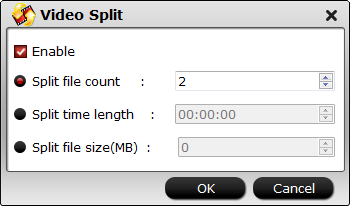
Step 4: Start the final conversion.
After all setting is completed, hit right-bottom “Convert” button to begin the 4K video to iPhone most compatible HD file format conversion or file size compressing process.
When the conversion is completed, you can have no problem to play any 4K video on iPhone with optimal experience.















