Play 4K HDR on Sony 4K HDR TV via Plex Media Server
Category : Hot Topics
The new Sony 4K TV offers a much wider range of contrast, color and detailed with the advanced High Dynamic Range technology. This article will show you how to find 4K HDR content for streaming and playing on Sony 4K HDR TV via Plex Media Server.

How to find 4K HDR content?
Content has to be mastered for HDR in order to work with the standard. In other words, both the source, and the TV have to be HDR compatible. Luckily, with the advent of Ultra HD Blu-ray and advancements in online streaming from Netflix and Amazon, content creators will be able to deliver HDR content more easily.
How to Watch 4K HDR content?
To watch Ultra HD Blu-ray HDR content, the most direct way is buying a new Ultra HD Blu-ray player such as Xbox One S. To view 4K HDR content from Netflix or Amazon, around 2.5Mb/s will be required to added to a consumer’s broadband, versus the 12Mb/s or so of extra broadband speed you need to enjoy 4K over HD. In addition, your TV must also comply with the HDMI 2.0a standard.
Stream 4K HDR content to Sony 4K HDR TV via Plex
For those people who are looking for a more economical way to stream and view 4K Ultra Blu-ray on Sony 4K HDR TV or don’t have fast enough Internet speed for streaming 4K HDR Netflix or Amazon video, you can rip 4K Blu-ray or download and convert Neflix or Amazon 4K HDR content to Sony 4K HDR TV compatible file formats for streaming via Plex Media Server.
It would be a great hassle to find one program to rip 4K Blu-ray disc and another program to convert Netflix or Amazon downloaded video. Here, a combo function of 4K Blu-ray Ripper and 4K Video Converter – Pavtube Video Converter Ultimate is highly recommended to you. The program has full support for both 4K Blu-ray disc/BDMV folder/ISO image file and also Netflix or Amazon downloaded unsupported 4K HDR content in various different file formats to Sony 4K HDR TV readable 4K HDR formats like 4K HEVC. To get better output video and audio quality, you can flexibly adjust output parameters including video codec, resolution, bit rate, frame rate, audio codec, bit rate, sample rate, channels, etc as you like to make a balance between the video quality and the file size.
Tips: Although Plex Media Server has the ability to automatically transcode the video for you. However, as 4K transcoding process is very can be CPU intensive and also uses temporary disk storage for the converted media, therefore, if your CPU is not powerful enough or your boot drive is very small, it would be much ideal for you to use a third-party program to perform a codec transcoding process instead of directly using the video streaming app to perform the transcoding process.
Hot Search: Netflix 4K to Chromecast Ultra | Netflix 4K to 1080p Projector | Netflix 4K VS UHD Blu-ray
Change output video aspect ratio for Sony 4K HDR TV
If the Ultra HD Blu-ray HDR movie or downloaded Amazon or Netflix 4K video use an aspect ratio that doesn’t match with your Sony 4K HDR TV display screen aspect ratio, you can change output video aspect ratio to make it adapt with your TV using the program’s built-in crop function.
Tips: For your convenience, the program is available on both Windows and Mac platform (get Mac version). In addition, the windows version of this program supports up to 30x faster H.265 codec encoding acceleration on a computer with Nvidia Graphic cards that supports Nvidia NVENC technology.
How to to Rip 4K Ultra Blu-ray or Netflix/Amazon 4K for Sony 4K HDR TV Viewing via Plex?
Step 1: Load 4K Blu-ray or Netflix/Amazon 4K video.
Start the application on your computer. For loading Netflix/Amazon 4K videovideo, click “File” > “Add Video/Audio” or “Add from folder” (batch load multiple files) option. For loading 4K Blu-ray disc, Insert your 4K Blu-ray disc into your computer’s optical drive , hit “File” > “Load from disc” option.

Tips: Click “Tools” > “Options”, in the opened “Options” window, click “Acceleration” menu, then check “Enable GPU Encode Acceleration” option so that the program will accelerate conversion speed when encoding video to H.265/HEVC codec.
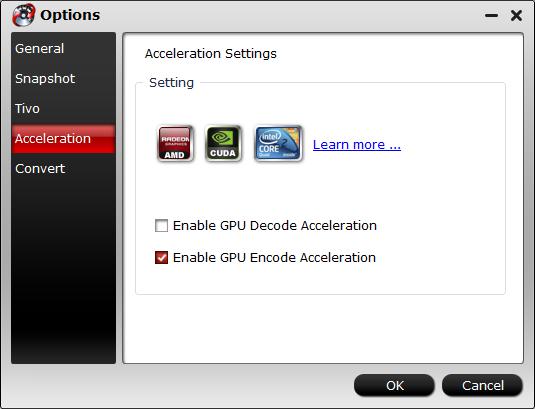
Step 3: Choose output file format.
Clicking the Format bar, from its drop-down list, pick Sony 4K HDR TV supported 4K HDR format “H.265 Video(*.mp4)” under “Common Video” main category.

Tips: Click “Settings” to open the “Profile Settings” window, here you can flexibly adjust output video codec, resolution, bit rate, frame rate and audio codec, bit rate, sample rate and channels to let them fit them Sony 4K HDR TV.
Step 4: Change output video aspect ratio
Go the “Crop” tab in the “Video Editor” Window, switch to the “Advanced Mode”. To change output video aspect ratio, there are several aspect ratios for you to choose from, including 16:10, 16:9, 5:4, 4:3, 3:2, and 2:1, you can choose Sony 4K HDR TV accepted aspect ratio. Once you select a “Display aspect ratio”, the “green crop frame” will keep this ratio to crop video and you are able to preview the final effect in real time. If you want to keep the same aspect ratio in your final output files, do remember to set the Video “Size (pix)” in “Settings” section as the same ratio as display aspect ratio.

Step 5: Start the final conversion process.
After all setting is completed, hit right-bottom “Convert” button to begin the conversion from 4K Blu-ray to Amazon/Netflix 4K video to Sony 4K HDR TV playable 4K H.265 MP4 HDR format encoding process.
When the conversion is completed, add converted files to Plex Media Server, install Plex Media Server on your Sony 4K HDR TV for enjoy 4K HDR content on Sony 4K HDR TV with perfect quality.
Further Reading:
Play x265 HEVC video on 4K TV smoothly
4K MP4 to LG 4K TV – Convert 4K MP4 to LG 4K TV friendly format
Watch 4k Videos on Vizio P Series 2016 4K TV
Play/Watch DVD movies on LG ULTRA HD 4K TV
How to Convert and Play Unsupported 4K Video on Sony 4K TV?
Enjoy 4K Video on LG UHD TV from USB Drive
Sony/Samsung/Panasonic/LG 4K TV Supported Video/Audio File Formats















