Top 4K MP4 Video Converter for Mac
Category : 4K Formats , 4K MP4 , Hot Topics
4K video is also known as 4k resolution. 4k videos offer 4000 pixels horizontal and 2000 pixels in vertical. In the field of television so many 4k resolution are there. The most common 4K format is 4K MP4. 4K MP4 video comes with high resolution and great sound quality to provide you a great video watching experience. Usually it’s not possible to play 4K MP4 videos or edit 4K video in NLEs etc. So many software available in the online market which enables users to convert videos to other formats easily and quickly. We are going to discuss about how to convert 4k. mp4 format through this guide today with our readers.

Recommend the Best 4K MP4 Converter for Mac (macOS Sierra included)
The Pavtube HD Video Converter for Mac is a great video converter that allows you to change your videos into different formats. It also covers the 4K MP4 formats and popular 4K MOV, 4K MKV, 4K H.265, 4K XAVC, 4K XAVC S, 4K MXF, 4K MTS etc. It gives you so much more than just video conversion. You can convert videos into the various formats that are out there, which will give you a great watching experience. With this program, it is possible to convert even the standard videos, such as M4V, MTS and even AVI. This converter works on HD videos as well. The other amazing thing with this converter is the fact that you can convert videos in a way that enables them to be edited by different video editors. The conversion process is very simple and requires no prior experience. Windows user can get powerful Pavtube HD Video Converter to get it worked on Windows.
|
– Wide range of formats – works with over 250 audio and video formats(4K/HD/SD) |
Hot search: 4K MP4 to LG 4K TV, 4K MP4 to Samsung 4K TV
Free download and get the best 4K MP4 video converter for Mac:
How to Convert 4K MP4 to any formats on Mac?
Note: If you want to convert video to 4K MP4 or HD MP4, you can also reference this guide to learn how to.
Step 1. Load 4K MP4 files
Firstly, import the MP4 video files you want to convert into the application’s window using the “File” and “Load Files” options.

Step 2. Select output format
Select the output format desired from any of the numerous of options given. MP4, AVI, MKV, MOV etc are selected from “Common Video” or “HD Video”. “TVS”, “FCP”, “iMovie/FCE” etc are also provided for your requirements. Here takes TV as an example.

Tip 1: Adjust video "settigns"
The default settings may not satisfy you, and you can click the "Settings" button to change the settings by yourself including video resolution, bit rate, audio sample rate, audio channel etc according to your needs. If you want to downscale 4K MP4 to 1080p video, you can choose 1980*1080 from Size. Or if you want to upscale 1080p/720p video to 4K (MP4), here you can wrire your video size to 3840*2160.

Tip 2: Edit 4K MP4 video
By clicking "Edit selected task" button, you can trim, crop the video, or add watermark, adjust effect, attaching subtitles for pre-editing your video files so that you can simplify your video editing in NLEs.

Step 3. Start conversion
Click on the “Convert” button at the bottom of the window to start the 4K MP4 conversion process. During the conversion. Conversion progress is shown by a large green bar. Once the conversion is over, you will have your video file in the destination folder.
Why Choose Pavtube HD Video Converter for Mac/Windows?
Supported Formats:
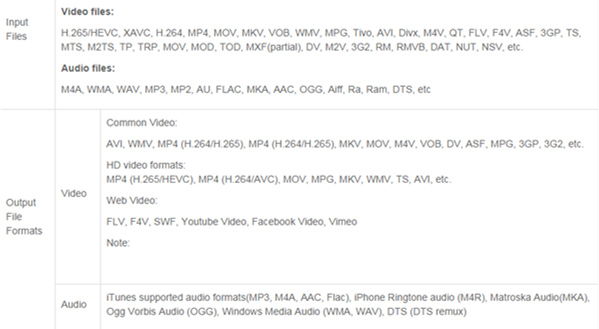
Supported Device:
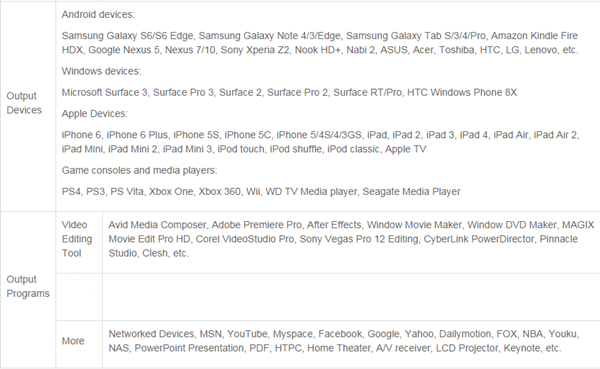
Free download Pavtube 4K MP4 Video Converter for Windows:

















