2017 Best 4K Blu-ray Ripper Software
Category : Blu-ray/DVD
More and more people like watching 4K Blu-ray movies. In order to maker more devices, players etc play 4K Blu-ray movies, here we share one 4K Blu-ray ripper software for you.
Why Prepare a 4K Blu-ray Ripper?
For playing on devices, player, TV, PS3, PS4 etc
For sharing on YouTube, Facebook, Instagram etc
For editing in NLEs like FCP, iMovie, Adobe Premiere, Avid Media Composer etc
…………..

What is the best 4K Blu-ray ripper software?
Being the best Blu-ray ripper software, Pavtube ByteCopy could rip and convert 4K Blu-ray to video and extract audio off Blu-ray to save in all formats for any media player and device. It could rip and convert Blu-ray to MP4, Blu-ray to MKV, Blu-ray to AVI, Blu-ray to WMV, etc., and extract audio off Blu-ray to save in MP3, AAC, FLAC, etc. It is a powerful program with the ability of backing up 4K Blu-ray/DVD collection to multi-track MKV without quality loss. You can also use it to directly copy your 4K Blu-ray to your somputer easily.
With it, you can convert BD/DVD from hard discs to virtually any popular video and audio format so that you can freely watch movies on Apple iOS devices, Android OS devices, Windows RT/Pro devices, HDTV, 3D TVs, PSP, PS4, PS3, Plex, WDTV Live, Roku, TV, VR and more devices. In recent update, ByteCopy can support ripping Blu-ray/DVD movie to H.265/HEVC MP4 with better video quality compared to H.264 MP4 in same profile presets. At the meantime, this multi-track Blu-ray/DVD converter can be considered as a user-friendly movie editing tool with the professional functions to trim, crop, merge, insert subtitles, export srt/ass/ssa subtitles, add video effects in the destination movie.
Free download the best 4K Blu-ray ripper:
- Support to encode H.265/HEVC codec from 4K Blu-ray disc.
- Preserve a 100% BD M2TS movie without extras.
- Lossless 4K BD to MKV backup with multiple audio/subtitle tracks.
- Convert 4K BD to Multi-track MP4, MOV, AVI.
- Best solution to watch \4K BD movies on Plex, Roku, WDTV Live, HD media players, TV etc.
- Export single srt/ass/ssa subtitle file.
- Mac version – Pavtube ByteCopy for Mac
How to Rip 4K Blu-ray movie with Pavtube ByteCopy on Window (10)
1. Load Blu-ray disc or DVD from optical drive. When both Blu-ray and DVD exists, the software will load DVD.

After importing, all video files in your Blu-ray or DVD will be listed in the program. You can preview the imported movie file by double clicking or checking one of them and click the play button under preview window.
By clicking the camera button under the preview window, you can take snapshot from the playing window as Thumbnail or for other use. By clicking the folder button, you can find the snapshots you took.
2. Clicking the Format bar, you can choose output format from the format list or customize which formats to be shown on the list.

All formats here are set with optimized video/audio codecs, bitrates, frame rates, etc. But you can still specify as you like by clicking Settings button.
In the Profile Settings window, you can choose or specify exactly the parameters you like. And in the Task information section, you can compare the detailed information of the source video and the target video.
3. By choosing Copy > Directly Copy, you are ale to copy the selected movie file in its original format without quality loss. When directly copy a DVD video, you will get .vob as output, and when directly copy a Blu-ray title, you will get .m2ts as output.

4. Multi-Track Video Output
This is the unique feature of Pavtube ByteCopy. There are three multi-track output formats available for you to choose from – Lossless/encoded Multi-track MKV, Multi-track MP4, and Multi-track MOV.

5. Lossless/encoded Multi-track MKV
Pavtube ByteCopy transfers video from Blu-ray/DVD to MKV container in two ways, lossless output and encoded output. Both the two ways enable users to preserve wanted audio tracks and subtitles streams in the source movie.
6. Edit Video
Pavtube ByteCopy is not only a Blu-ray and DVD Converter program, but also a simple and easy video editor. But please note that currently you can’t edit videos if choosing Multi-track output formats.
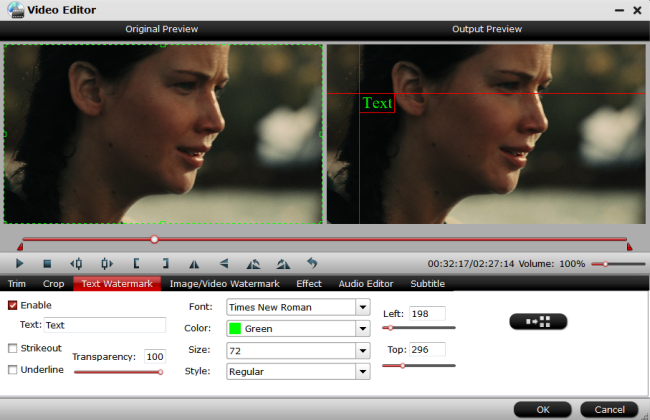
7. Start Conversion
Clicking the Convert button on main interface, you can go to Conversion window to start conversion.















