Play Blu-ray Movies on Nvidia Shield TV 2017
Category : 4K TV (TV Box) , Hardware Player
The 2017 new Nvidia Shield TV is a big improvement over its predecessor, with a variety of video apps to watch and great-looking games to stream. For Blu-ray movie collectors who prefer local media playback to online streaming, you may wonder is there a way for you to stream and enjoy Blu-ray movies on Nvidia Shiled TV 2017. The following article will assist you in solving this issue in the following 3 aspects:
– How to play local media on Nvidia Shield TV 2017?
– Local media playback capabilities of Nvidia Shield TV 2017
– How to Rip Blu-ray for Nvidia Shiled TV 2017 Streaming?
How to play local media on Nvidia Shield TV 2017?
Have no idea how to play local video stored on PC on Nvidia Shiled TV 2017. The good news is that there are a lot of pre-installed video apps on Nvidia Shiled TV 2017 to help you to play local media on it. Some of the popular media player apps including VLC media player, Kodi, Plex and J2 Interactive MX Player.
Local media playback capabilities of Nvidia Shield TV 2017
Unlike a PC, the SHIELD Android TV is an embedded system. Therefore, codec support involves NVIDIA signing licensing deals. For example, support for Dolby Digital / Dolby Digital Plus requires deals with Dolby Laboratories, while DTS / DTS-HD support requires deals with DTS. On the video side, H.264 support, for example, requires a deal with MPEG-LA. In order to hit an acceptable price point while ensuring all necessary components for OTT streaming (SHIELD’s primary market) are in place, NVIDIA has signed deals for the following audio/video codecs only:
– H.264
– H.265
– VP9
– Dolby Digital (Update: only bitstreaming, no internal decode to PCM)
– Dolby Digital Plus (Update: only bitstreaming, no internal decode to PCM)
Rip Blu-ray for Nvidia Shiled TV 2017 Streaming and Playing
To enjoy Blu-ray movies on Nvidia Shiled TV 2017, you will need to perform to digitize Blu-ray to Nvidia Shield TV native playback video and audio formats listed above. Here, you can complete the job by downloading a powerful Blu-ray Ripper application called Pavtube ByteCopy, which not only assists you to bypass all Blu-ray copy protection and region codec in the background with its built-in disc decrypter, but also assist you to encode Blu-ray to Nvidia Shiled TV 2017 playable video and audio codec listed above. The biggest merits of this program it allows you to enable GPU decode acceleration, you can get up to 30x faster Blu-ray to H.265 codec encoding speed as long as you run your computer on Maxwell (GM206) or Pascal based Graphic cards that supports Nvidia NVENC technology or up to 6x faster Blu-ray to H.264 codec encoding speed as long as you run your computer on Graphic cards that support Nvidia CUDA or AMD App technology.
Related article: Sync iTunes Movies to Nvidia Shiled Android TV | Play 3D ISO on Nvidia Shiled TV via Kodi | Stream DVD to Nvidia Shield Pro
For Mac users, please switch to download the Mac version – Pavtube ByteCopy for Mac to Convert Blu-ray for Nvidia Shiled TV 2017 Streaming on macOS High Sierra, macOS Sierra, Mac OS X El Capitan, Mac OS X Yosemite, etc.
Step by Step to Stream and Rip Blu-ray Movies for Nvidia Shield TV 2017 Streaming and Playing
Step 1: Load Blu-ray disc into the application.
Insert the Blu-ray disc into your computer’s Blu-ray drive. If your computer doesn’t ship with a drive, you will need to purchase an external USB Blu-ray drive to read the data on Blu-ray disc. Then press “File” > “Load from disc” option on the main interface, alternatively, you can also import Blu-ray folder or Blu-ray ISO files with the program.

Step 2: Choose output file format.
Click “Format” bar, from its drop-down list, to preserver the original high quality in original Blu-ray movies, it is ideal for you to select Nvidia Shield TV 2017 supported HD file formats such as H.264 file format by following “HD Video” > “H.264 HD Video(*.mp4)”.

Tips: You can also choose to encode Blu-ray to H.265 codec with best quality and small file size for smooth streaming with less bandwidth.

Step 3: Adjust output audio codec for Nvidia Shield TV 2017.
Click settings to open “Profile Settings” window, here you can adjust output audio codec as Dolby Digital AC3 for playing on Nvidia Shield TV 2017. To get the best output file quality, you can also adjust other profile parameters such as video frame rate, size, bit rate, sample rate, channels, etc according to your own needs.
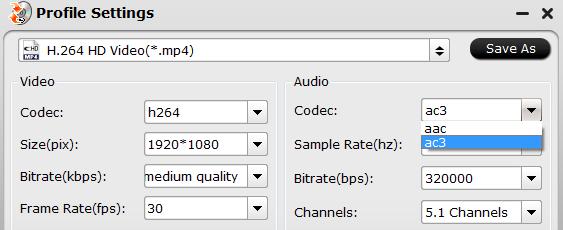
Step 4: Begin the final conversion process.
After all setting is completed, hit the “Convert” button at the right bottom of the main interface to begin the conversion process from Blu-ray movies to Nvidia Shiled TV 2017 supported HD H.264 or HD H.265 format conversion process.
When the conversion is finished, click “Open Output Folder” icon on the main interface to open the folder with generated files. Then you will have no problem to stream and play ripped Blu-ray movies on Nvidia Shiled TV 2017.















